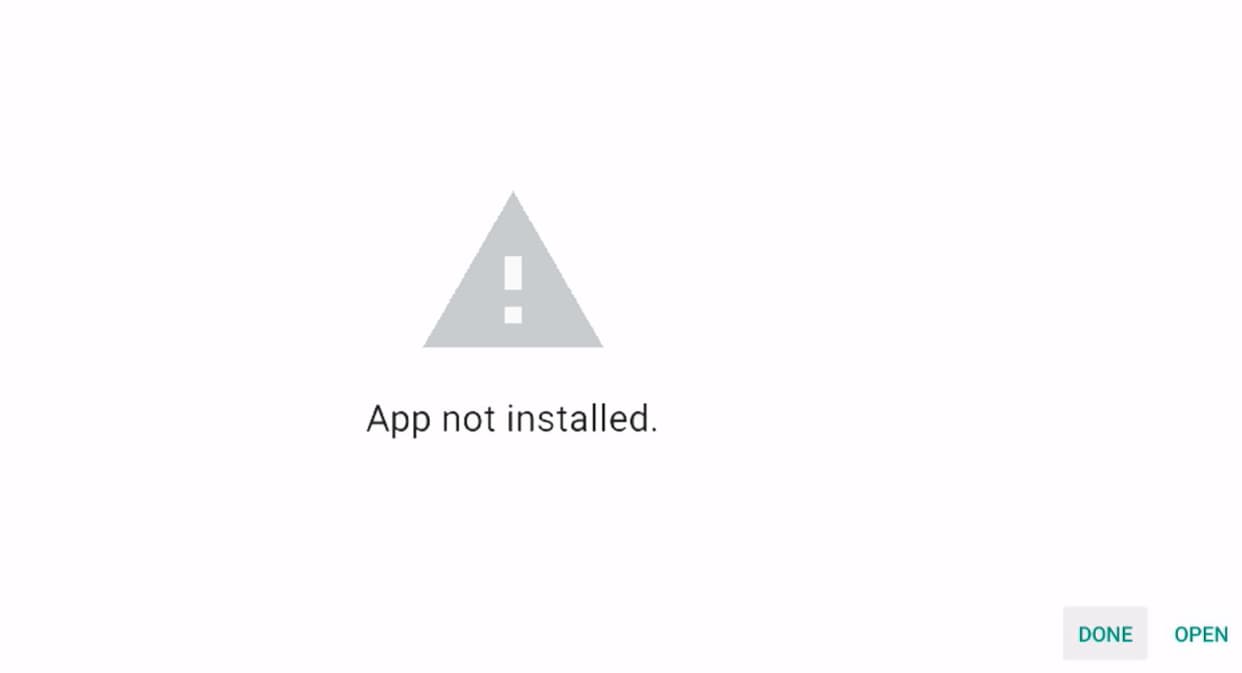Switching from an iPhone to an Android phone? You’re not alone! Many people make this change every day.
The good news is that you can now move most of your WhatsApp chats to your new Android phone. This wasn’t possible before, but WhatsApp made it easy in recent years.
You can move your chat history, photos, videos, and even group chats. But some things like call history, won’t move over.
Don’t worry – this guide will show you exactly how to do it. We’ll give you a quick table first for fast results. Then we’ll walk through each step slowly so you can’t go wrong.
The whole process takes about 30 minutes to 1 hour. You’ll need a special cable and both phones ready. But once you’re done, all your important chats will be on your new Android phone!
How to Move WhatsApp Chats from iPhone to Android?

Let’s get started and make your phone switch super smooth.
What You Can Transfer and What You Can’t?
✅ What WILL Move to Your Android Phone:
- Your account information
- Profile photo
- All individual chats with friends
- Group chats and communities
- WhatsApp Channels updates
- Chat history (all old messages)
- Photos, videos, and documents you shared
- All your WhatsApp settings
❌ What WON’T Move to Your Android Phone:
- Call history (voice and video calls)
- Your display name
- Status updates you posted
- Some media from WhatsApp Channels
- Payment history and transactions
Requirements Before You Start
Before we begin, make sure you have everything ready:
- Android phone: Must be Samsung (with Smart Switch app), Google Pixel, or any Android 12+ phone
- iPhone: Your old iPhone with the latest WhatsApp installed
- Cable: Lightning to USB-C cable (or adapters if needed)
- Same phone number: Use the same number on both phones
- Fresh Android: Your Android phone should be reset to factory settings
- Latest apps: Download the newest WhatsApp from the Google Play Store
- Time: Set aside 30-60 minutes when you won’t be interrupted
Quick Steps – Process to Move WhatsApp Chats from iPhone to Android?
| Step | Action | Notes |
|---|---|---|
| 1 | Install WhatsApp on iPhone | Must be the latest version |
| 2 | Set up an Android phone | Choose the “restore data” option |
| 3 | Connect iPhone & Android | Use a Lightning to USB-C cable |
| 4 | Tap “Trust” on iPhone | If a security warning appears |
| 5 | Copy data | Keep the iPhone screen unlocked |
| 6 | Scan QR code | Use the iPhone camera |
| 7 | Start transfer | Wait for completion |
| 8 | Verify WhatsApp on Android | Use the same phone number |
| 9 | Tap “Start” | Import your chats |
Detailed Step-by-Step Guide
Now let’s go through each step carefully. Take your time and don’t rush!
Step 1: Download WhatsApp on your iPhone
- Open the App Store on your iPhone
- Search for “WhatsApp Messenger”
- If you see an “Update” button, tap it
- If you don’t have WhatsApp, download it
- Make sure it’s the newest version before continuing
Step 2: Set Up Your Android Phone
- Turn on your new Android phone
- Follow the setup screens (language, Wi-Fi, etc.)
- When you see “Copy apps and data” or “Restore data,” choose YES
- Don’t skip this step – it’s very important!
- Keep going through the setup until you see the cable connection screen
Step 3: Connect Both Phones with a Cable
- Get your Lightning to USB-C cable ready
- Plug the Lightning end into your iPhone
- Plug the USB-C end into your Android phone
- Make sure both ends are firmly connected
- You should see a connection message on both phones
Step 4: Handle the iPhone Trust Warning
- Your iPhone might show a “Trust This Computer?” message
- Tap “Trust” to allow the connection
- If it asks for your iPhone passcode, enter it
- This lets your Android phone access your iPhone’s data safely
Step 5: Go Through the Copying Screens
- Your Android phone will show “Copying apps and data”
- Follow the instructions on the screen
- Don’t disconnect the cable during this step
- The phones are getting ready to share information
Step 6: Keep Your iPhone Unlocked
- Make sure your iPhone screen stays on
- Don’t let it go to sleep or lock
- You might need to tap the screen occasionally
- This is very important for the transfer to work
Step 7: Scan the QR Code
- Your Android phone will show a QR code on the screen
- Open your iPhone camera app
- Point it at the QR code on your Android phone
- Tap the notification that appears on your iPhone
- This connects WhatsApp between both phones
Step 8: Start the Transfer Process
- You’ll see a “Start” button on one of the phones
- Tap “Start” to begin moving your chats
- The transfer will begin automatically
- You’ll see a progress bar showing how much is left
Step 9: Wait for the Transfer to Complete
- This can take 15-45 minutes, depending on your chat history
- Keep both phones connected with the cable
- Don’t use either phone during the transfer
- Make sure both phones don’t go to sleep
Step 10: Finish and Disconnect
- When you see “Transfer complete,” you’re almost done!
- Safely disconnect the cable from both phones
- Your Android phone will continue with its setup
- Follow any remaining setup steps
Step 11: Open WhatsApp on Android
- Find WhatsApp on your new Android phone
- If it’s not there, download it from the Google Play Store
- Open the WhatsApp app
- It will ask you to verify your phone number
Step 12: Verify Your Phone Number
- Enter the SAME phone number you used on your iPhone
- WhatsApp will send you a verification code by SMS
- Enter the code when you receive it
- This step confirms it’s really you
Step 13: Import Your Chats
- WhatsApp will detect your transferred chat history
- You’ll see a message about importing chats
- Tap “Start” or “Import” to bring in your old messages
- Wait for this final step to complete
Congratulations! Your WhatsApp chats are now on your Android phone! [Source]
Important Notes and Limitations
Keep these important points in mind:
- No merging: You can’t combine old iPhone chats with new Android chats
- WhatsApp Business: This method doesn’t work for WhatsApp Business yet
- Old phone keeps data: Your iPhone will still have all the chats unless you delete them
- No cloud storage: The cable transfer doesn’t put your chats in Google Drive
- Privacy: WhatsApp can’t see or read the data you transfer
- Same number required: You must use the same phone number on both devices
- Payment messages: Money transfer messages won’t move over
- One-time only: You can only do this before using WhatsApp on your Android phone
Frequently Asked Questions
- Can I transfer WhatsApp chats without a cable?
No, you need a Lightning to USB-C cable. There’s no wireless way to move chats from iPhone to Android yet. The cable method is the only official way that works.
- Can I merge new Android chats with old iPhone chats?
No, you can’t combine them. If you start using WhatsApp on Android first, you can’t add your old iPhone chats later. You have to choose one or the other.
- Does this method work for WhatsApp Business?
Not yet. WhatsApp Business doesn’t support moving chats from iPhone to Android. This only works for regular WhatsApp right now.
- Can I use a different phone number on my new device?
No, you must use the same phone number. If you want a new number, you’ll need to change it on your iPhone first, then transfer the chats.
- Will my iCloud backups also move?
No, your iCloud backups stay separate. The cable transfer is different from cloud backups. Your new Android phone will use Google Drive for future backups.
- What if the transfer fails or stops?
Start over from the beginning. Make sure both phones are updated, the cable works properly, and you have enough battery. Try again with a strong Wi-Fi connection.
- How long does the whole process take?
Plan for 30-60 minutes total. The actual transfer time depends on how many chats, photos, and videos you have. More data takes longer to move.
Conclusion:
Moving WhatsApp chats from iPhone to Android is now easier than ever! The key is having the right equipment and following each step carefully.
Remember to get a Lightning to USB-C cable before you start. Make sure your Android phone is reset to factory settings. And most importantly, don’t rush through the process.
The cable method keeps your chats private and secure. WhatsApp can’t see your messages during the transfer. Everything happens directly between your two phones.
Once your chats are moved, remember to set up regular backups on your Android phone. This will protect your messages in the future.
Your friends won’t even notice you switched phones. All your group chats and conversations will continue exactly where they left off.
Take your time, follow the steps, and soon you’ll have all your important WhatsApp memories on your new Android phone. Welcome to the Android family!