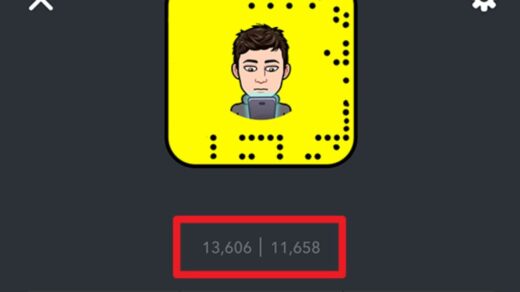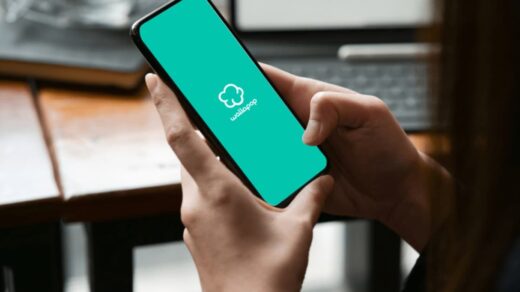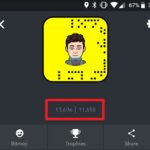Low latency gaming means minimizing the delay between your controller input and what happens on screen.
In competitive shooters, racing games, or fighting titles, even 50 milliseconds can mean the difference between landing that perfect headshot or getting eliminated first.
When you press a button, you want instant feedback—not a frustrating delay that makes you feel like you’re playing underwater.
The Xbox Series X is built for speed, but out-of-the-box settings don’t always deliver the fastest response times.
Your TV, network connection, and console settings all play a role in how responsive your games feel.
The good news? You don’t need expensive equipment or technical expertise.
How to Optimize Xbox Series X for Low Latency Gaming?

Learning how to optimize Xbox Series X for low latency gaming is straightforward, and most improvements take just a few minutes to implement.
Whether you’re dealing with sluggish controls or online lag, this guide will walk you through every fix you need.
How to Optimize Xbox Series X for Low Latency Gaming? Step By Step
Step 1: Identify Your Lag Type
Before making changes, you need to know what you’re actually fighting. There are two completely different types of lag, and they require different solutions.
- Input lag is the delay between pressing a button and seeing the result on screen. This affects everything—single-player campaigns, menus, and online matches. If you’re experiencing Xbox Series X lagging offline, input lag is your culprit. It’s usually caused by your TV’s image processing or incorrect console settings.
- Network lag only happens during online play. It’s the delay in communication between your console and game servers, causing rubber-banding, teleporting enemies, or shots that don’t register immediately. If your Xbox Series X is lagging but the internet is fine based on speed tests, the issue might be ping or packet loss rather than bandwidth.
Here’s a quick test: play an offline game or navigate the Xbox dashboard. Notice any delay? That’s input lag. If offline feels snappy but online matches feel sluggish, you’re dealing with network issues.
Step 2: Eliminate Input Lag with Display Settings
- Turn On Game Mode on Your TV
This is honestly the most impactful change you’ll make. Modern TVs apply heavy image processing—upscaling, noise reduction, motion smoothing—that can add 80-100ms of delay. Game Mode bypasses all that unnecessary processing.
Grab your TV remote and navigate to picture settings. Look for “Game Mode,” “Gaming,” or “PC Mode” and enable it. The difference is immediately noticeable.
This single adjustment can reduce controller input lag Xbox Series X by half or more. Don’t worry if the picture looks slightly less vibrant—the responsiveness boost is absolutely worth it.
- Enable Auto Low Latency Mode (ALLM)
If your TV supports HDMI 2.1, your Xbox can automatically activate Game Mode when you launch a game. No more forgetting to switch modes manually.
Navigate to Settings > General > TV & Display Options and toggle on “Auto Low Latency Mode.” Your console will now communicate directly with your TV and optimize automatically.
If you find the Xbox Series X allows Auto low latency mode greyed out, your TV doesn’t support ALLM—not a dealbreaker, just keep Game Mode on manually.
- Switch to 120Hz Refresh Rate
A higher refresh rate means more frequent screen updates, which reduces the time between frames and makes movement feel more immediate.
Go to Settings > General > TV & Display Options > Refresh Rate and select 120Hz if available.
Even games that don’t run at 120fps benefit from reduced display latency.
Competitive players especially notice smoother tracking and faster reaction times. If your TV only supports 60Hz, that’s fine—just make sure it’s set correctly.
- Disable Motion Smoothing and Enhancements
Some TVs sneak motion interpolation features into Game Mode under different names. These features create artificial frames to make movies look smoother, but they absolutely destroy gaming responsiveness.
Check your TV’s advanced picture settings for anything labeled “Motion Plus,” “TruMotion,” “Auto Motion,” or “Clear Motion.” Turn all of these off. Your gameplay will feel significantly more responsive without the artificial frame generation.
- Select Performance Mode in Games
Many Xbox Series X titles offer graphics options. When given a choice between Quality Mode (better visuals, usually 30-60fps) and Performance Mode (higher frame rate, usually 60-120fps), always choose Performance for competitive gaming.
Higher frame rates provide fresher visual information, which translates directly to better reaction times.
The visual quality trade-off is minimal on most modern games, and the responsiveness improvement is massive. Check individual game settings to make this change.
Step 3: Optimize Network Performance
- Use a Wired Ethernet Connection
Wi-Fi is convenient, sure, but it introduces instability, interference, and packet loss. For anyone serious about how to optimize Xbox Series X for low latency gaming, Ethernet is non-negotiable.
Connect an Ethernet cable directly from your router to your Xbox. You’ll typically see ping drop by 20-40ms compared to Wi-Fi, plus you’ll eliminate random lag spikes caused by wireless interference.
Yes, running cables is less clean aesthetically, but the performance difference is night and day.
- Test Your Ping and Packet Loss
You need baseline numbers to understand your connection quality. Head to Settings > Network > Network Settings > Test Network Speed & Statistics.
Pay attention to three numbers: download speed, ping (latency), and packet loss. For competitive gaming, aim for a ping under 50ms (under 80ms is acceptable) and 0% packet loss.
High download speeds don’t guarantee good gaming performance—ping and stability matter more. If you’re seeing packet loss or high ping, you’ve found your problem.
- Open Your NAT Type
A strict or moderate NAT (Network Address Translation) type can cause matchmaking problems and increase latency. You want an “Open” NAT for optimal performance.
Log in to your router settings (usually by typing 192.168.1.1 or 192.168.0.1 into a web browser). Enable UPnP (Universal Plug and Play) in your router’s settings.
Alternatively, manually forward these Xbox Live ports: 3074 (UDP and TCP), 53 (UDP and TCP), and 80 (TCP). After making changes, restart both your router and Xbox, then verify your NAT type has improved.
- Change Your DNS Settings
Your ISP’s default DNS servers might be slow or unreliable. Switching to a faster public DNS can reduce lookup times and improve connection stability.
Navigate to Settings > Network > Advanced Settings > DNS Settings and select Manual. Use either Cloudflare (primary: 1.1.1.1, secondary: 1.0.0.1) or Google (primary: 8.8.8.8, secondary: 8.8.4.4).
These are faster and more reliable than most ISP DNS servers. It’s a small tweak that can shave off a few milliseconds and prevent random connection drops.
Step 4: Troubleshoot Controller-Specific Issues
If you’re using your Xbox controller with a PC, different issues can arise. Many users report Xbox Series X controller input lag PC problems when using Bluetooth.
The solution? Use the Xbox Wireless Adapter for Windows instead—it provides lower latency and more stable connectivity than generic Bluetooth.
Some players find that their Xbox controller causes lag on PC when too many wireless devices are active nearby.
Try moving other Bluetooth devices away from your gaming setup or switching to a wired USB connection for zero wireless interference.
Wondering about your actual controller response time? While there’s no built-in Xbox Series X controller latency test on the console, independent testing shows the Xbox Wireless Controller typically achieves around 8-12ms of input lag when properly connected, among the lowest of any wireless controller. If you’re experiencing worse performance, the connection method is usually the issue.
Communities like Xbox Series X controller input lag Reddit discussions often highlight overlooked problems like outdated controller firmware.
Keep your controller updated by connecting it via USB and checking Settings > Devices & connections > Accessories for firmware updates.
Step 5: Final Checks and Testing
After implementing these changes, test everything in a game you know well.
The difference should be immediately noticeable—controls feel tighter, aiming is more precise, and online matches feel more responsive.
If problems persist, consider these additional factors: Is your TV in Game Mode for the correct HDMI input?
Some TVs require Game Mode to be enabled per input. Is your Ethernet cable Cat5e or better? Older cables can bottleneck performance.
Are other devices consuming bandwidth during your gaming sessions? Enable Quality of Service (QoS) in your router to prioritize Xbox traffic.
Understanding how to optimize Xbox Series X for low latency gaming transforms your experience from frustrating to fluid.
These aren’t placebo changes—they’re measurable improvements that competitive players rely on.
Conclusion:
The Xbox Series X hardware is already incredibly fast. These optimizations simply remove the obstacles preventing that speed from reaching your screen.
Start with the big three: enable Game Mode on your TV, switch to Ethernet, and select Performance Mode in games.
Those changes alone will dramatically improve responsiveness. Then fine-tune with ALLM, DNS changes, and NAT optimization for the absolute best results.
You’ve invested in powerful hardware—now make sure nothing is holding it back.
Apply these settings, jump into your favorite game, and feel the difference immediately. Once you experience truly optimized low-latency gaming, you’ll never go back.