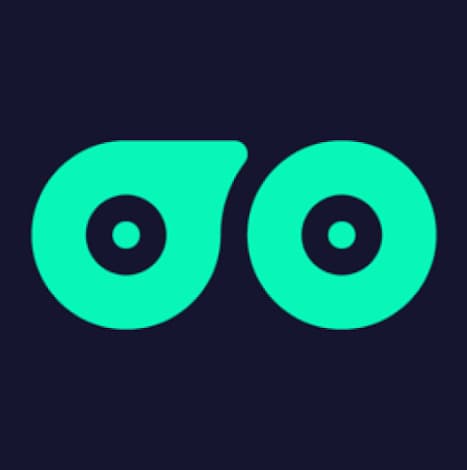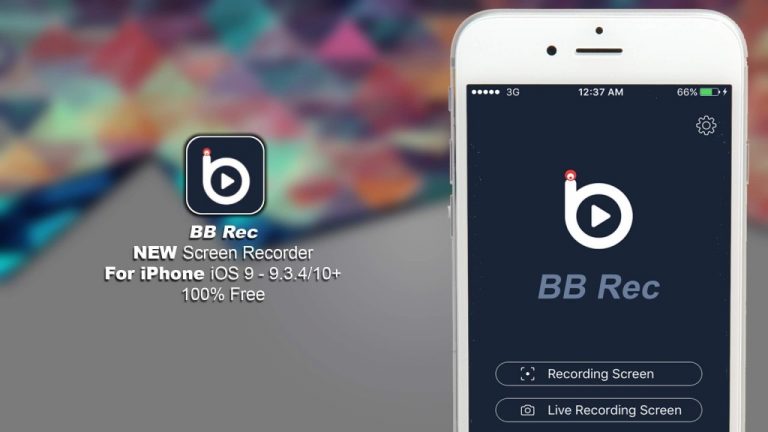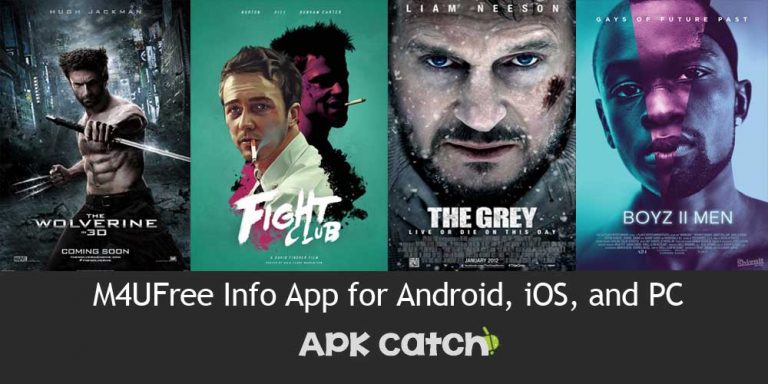You’re settling down for a cozy movie night, you turn on your Samsung TV, and bam! There’s a thick black line running across the screen.
Talk about a mood killer, right? Don’t worry, though. You’re not alone in this. Lots of Samsung TV owners face this pesky problem.
In this super detailed guide, we’re going to walk you through everything you need to know about those annoying lines on your TV screen.
Thick Black Line on Samsung TV Screen

Photo Credit: Samsung Community
We’ll cover what they look like, why they show up, and most importantly, how to make them go away.
And don’t worry if you’re not a tech wizard – we’ll explain everything in simple, easy-to-understand words.
By the time you finish reading, you’ll be armed with all the knowledge you need to tackle this problem head-on!
So, grab a cup of coffee, get comfy, and let’s dive into the world of TV troubleshooting.
Who knows? You might even become the go-to person for TV problems among your friends and family after this!
Types of Lines Your Samsung TV Can Have
Before we jump into fixing the problem, it’s important to know what we’re dealing with. Your Samsung TV might show different kinds of lines when there’s an issue.
It’s like how a doctor needs to know your symptoms before giving you medicine.
So, let’s look at the most common types of lines you might see:
- Thick Semi-transparent Lines:
- These are the big boys of TV lines. They’re usually blackish and can be quite wide.
- You might see one lonely line or a whole gang of them.
- They often show up because of loose connections inside the TV or when the TV’s brain (software) is outdated.
- Think of them as the TV equivalent of a bad hair day – noticeable and annoying, but usually fixable.
- Horizontal Thin Black Lines:
- These are like the little siblings of the thick lines. They’re skinny and run across the screen from left to right.
- Often, these lines travel in packs. You might see a whole bunch of them at once.
- While they’re usually black, sometimes they like to spice things up and appear in green, pink, or other colors.
- It’s like your TV screen decided to wear pinstripes – not a great look for watching movies!
- Horizontal Wavy or Moving Lines:
- These lines are the dancers of the bunch. They seem to move or wiggle on the screen.
- If you see these, it often means there’s a bad connection somewhere. Like a loose cable doing the cha-cha.
- Imagine trying to watch your favorite show through a wiggly jellyfish. Not fun, right?
- Straight or Stationary Lines:
- These lines are the stubborn ones. They don’t move and stay put in one place.
- When you see these, it usually means there’s a problem inside the TV itself.
- It’s like your TV screen has decided to play tic-tac-toe without asking you first.
- Vertical Lines:
- Instead of going side to side, these lines run up and down the screen.
- They’re often caused by loose cables or bad connections inside the TV.
- Imagine your TV screen wearing prison bars. Not the best look for movie night!
Now that we know what these troublemakers look like, you’ll be able to spot them easily. But knowing what they look like is just the first step. Next, we need to figure out why they’re crashing your TV party and how to kick them out!
Why Thin or Thick Black Lines Appear on Samsung TV Screens: 9 Easy Fixes
Alright, now that we can identify these pesky lines, let’s talk about why they decide to show up and ruin your viewing experience. There are several reasons why you might see black lines on your Samsung TV screen. It’s like solving a mystery – we need to look at all the clues to figure out what’s going on.
Here’s a quick overview of the usual suspects (causes) and how to deal with them (solutions):
| Cause | Solution |
|---|---|
| Main board failure | Replace the board |
| Faulty integrated circuit | Repair or replace the board |
| Bottom buffer board issue | Reseat ribbon cables |
| Screen malfunction | Replace broken screen |
| Poor TV panel connection | Check T-Con board |
| Outdated software | Update TV software |
| HDMI connection issues | Secure HDMI cables |
| Internal malfunction | Contact Samsung support |
| Faulty T-Con board | Replace T-Con board |
Don’t worry if this table looks a bit confusing right now. We’re going to break down each of these problems and their solutions in super simple terms. By the end of this guide, you’ll be talking about T-Con boards and ribbon cables like a pro!
Now, let’s roll up our sleeves and dive into each of these problems one by one. We’ll look at why they happen and how you might be able to fix them.
Remember, some of these fixes are pretty simple and you can do them yourself. But for others, you might need to call in the professionals. Don’t worry, we’ll let you know which is which!
TV’s Main Board Failure
First up on our list of troublemakers is the main board. Think of the main board as the brain of your TV. When it’s not working right, all sorts of weird things can happen – including those annoying black lines on your screen.
Why it happens:
- Power supply problems: The parts of the board that control power might be broken. It’s like if the power station for a city had issues – some neighborhoods might lose electricity.
- Loose connections: Sometimes, the wires inside the TV can come loose. It’s like if the strings on a puppet got tangled – the puppet wouldn’t move right.
- Damage from power surges: If there’s a big spike in electricity (like during a thunderstorm), it can hurt the board. Think of it as the board getting an electric shock.
- Dust buildup: Over time, dust can collect inside your TV. Too much dust can make the board work badly, like trying to breathe through a dusty mask.
How to fix it: Now, fixing the main board can be tricky. It’s not like changing a light bulb. Here’s what you can try:
- Open the back of the TV:
- Be very careful here! Make sure the TV is unplugged first.
- It’s like opening the hood of a car – you need to know what you’re doing.
- Check for loose wires:
- Look for any wires that aren’t connected properly.
- If you find any, gently push them back into place.
- Look for damaged parts:
- Check if any parts of the board look burned or swollen.
- If you see damage, the board might need to be replaced.
- Clean out dust:
- Use a can of compressed air to blow out any dust.
- Be gentle – you don’t want to damage any delicate parts.
Important note: If you’re not comfortable opening up your TV or you’re not sure what you’re looking at, it’s best to call a professional. Working with electronics can be dangerous if you don’t know what you’re doing. It’s like trying to fix a car engine when you’ve only ever changed a tire – sometimes it’s best to leave it to the experts!
Faulty Integrated Circuit
Next on our list is the integrated circuit, or IC for short. The IC is like a tiny computer inside your TV. It’s small, but it plays a big role in making your TV work properly. When it goes wrong, you might see those thick black lines on your screen.
Why it happens:
- Too much electricity: Just like with the main board, power surges can damage the IC. It’s like overwatering a plant – too much of a good thing can cause damage.
- Physical damage: If the TV was bumped or dropped, the IC could break. These little chips are delicate, like eggs in a carton.
- Overheating: If the TV gets too hot, it can hurt the IC. Think of it like a computer that’s been running too long and gets hot to the touch.
How to fix it: Fixing a faulty IC is pretty advanced stuff. It’s not something most people can do at home. But here are some things you can check:
- Check if the TV is overheating:
- Feel the back of the TV (carefully!) after it’s been on for a while.
- If it’s very hot, make sure it has good airflow around it.
- Don’t keep it in a closed cabinet where heat can build up.
- Look for any visible damage:
- Check if the TV has any cracks or dents.
- Even small damage on the outside could mean bigger problems inside.
- Consider recent events:
- Did the problem start after a thunderstorm? It could be surge damage.
- Did someone accidentally bump the TV recently? It might be physical damage.
If you suspect the IC is the problem, it’s best to have a professional look at it. Replacing an IC is delicate work, kind of like doing surgery on your TV. It’s not a job for amateurs!
Defective Bottom Buffer Board
Moving on to our next suspect: the bottom buffer board. This board is like a traffic controller for your TV. It helps connect different parts and makes sure signals go where they should. If it’s not working right, you might see horizontal lines on your screen.
Why it happens:
- Misplaced cables: The ribbon cables (flat, wide cables inside the TV) might not be connected properly. It’s as if the wires in a telephone got crossed.
- Damaged cables: The cables themselves might be broken. Think of it like a frayed power cord on a lamp.
- Broken board: Sometimes, the buffer board itself might be damaged. This is as if the traffic light at an intersection stopped working.
How to fix it: Fixing the bottom buffer board can be tricky, but here are some steps you can try:
- Carefully open the TV:
- Remember, always unplug the TV first!
- Be gentle – you don’t want to cause more problems while trying to fix one.
- Check the ribbon cables:
- Look for the wide, flat cables inside the TV.
- Make sure they’re all connected properly at both ends.
- If any look kinked or bent, try to straighten them gently.
- Look for damage:
- Check if any of the cables look torn or frayed.
- See if the board itself has any visible damage.
- Reconnect everything:
- If you find any loose connections, carefully plug them back in.
- Make sure everything is secure before closing the TV back up.
Remember: If you’re not sure what you’re looking at, or if you don’t feel comfortable poking around inside your TV, it’s best to ask for professional help. It’s like working on a car engine – if you’re not trained, you might end up causing more problems than you solve!
Display or Screen Malfunction
Sometimes, the problem isn’t with the TV’s insides, but with the screen itself. If the screen is malfunctioning, it can cause those annoying thick horizontal lines. Let’s look at why this happens and what you can do about it.
Why it happens:
- Weak signal: The TV might not be getting a strong enough signal from your cable box or antenna. It’s like trying to hear someone whispering from across a noisy room.
- Wrong input: The TV might be set to the wrong input source. This is like trying to watch a DVD player when your TV is set to cable.
- Damaged screen: The screen itself might be cracked or broken. This could happen if something hit the screen or if the TV was dropped.
How to fix it: Some of these fixes are pretty simple, while others might need a professional touch. Let’s go through them:
- Check your TV’s signal strength:
- If you’re using an antenna, try adjusting it.
- For cable or satellite, make sure all connections are tight.
- You might need to contact your service provider if the signal is weak.
- Make sure you’re on the right input:
- Use your TV remote to cycle through the inputs (HDMI 1, HDMI 2, etc.).
- Make sure you’re on the right one for what you’re trying to watch.
- Look for any visible damage to the screen:
- Check for cracks, dark spots, or other obvious damage.
- Even small cracks can cause big problems with the picture.
- Try a different source:
- If you normally watch cable, try plugging in a DVD player or game console.
- If the problem only happens with one source, the issue might be with that device, not your TV.
- Run a picture test:
- Many Samsung TVs have a built-in picture test.
- Go to your TV’s settings menu and look for “Self Diagnosis” or “Picture Test”.
- This can help identify if the problem is with your TV or the input source.
Important note: If the screen is physically damaged, it usually needs to be replaced. This is a job for professionals.
Trying to replace a TV screen yourself is like trying to replace a car windshield – it’s complicated and easy to mess up. In many cases, it might be more cost-effective to buy a new TV rather than replace the screen on an old one.
Poor Connection Between the TV Panel and Processing Board
Now, let’s talk about a problem that sounds complicated but is pretty simple to understand.
Sometimes, the TV panel (that’s the screen you look at) isn’t connected well to the processing board (the part that tells the screen what to show). When this happens, you might see vertical lines on your screen.
Why it happens:
- Loose cables: The flat ribbon cables inside the TV might be loose. It’s like if your headphones aren’t plugged in all the way – the sound would be messed up.
- Damaged connectors: The parts that connect the cables might be broken. Think of it like a broken plug on a lamp – even if the lamp works, it can’t get power.
- Failing LCD panel: Sometimes, the screen itself is going bad. This is like when an old light bulb starts to flicker before it burns out.
How to fix it: This problem usually involves opening up your TV, so be careful. Here’s what you can try:
- Carefully open the TV:
- Always unplug the TV first! Safety first, folks.
- You’ll need to remove the back panel of the TV.
- Check the flat ribbon cables:
- Look for wide, flat cables connecting the screen to the boards.
- Make sure they’re all plugged in securely.
- If any look loose, try to gently push them back into place.
- Look for damage:
- Check if any of the cables or connectors look bent, torn, or burned.
- If you see damage, these parts might need to be replaced.
- Reconnect everything:
- Even if nothing looks wrong, try unplugging and replugging the cables.
- Sometimes, this can solve connection problems.
- Check the LCD panel:
- If everything else looks okay, the problem might be with the screen itself.
- Look for any signs of damage or wear on the back of the screen.
Remember: If you’re not comfortable opening up your TV, or if you’re not sure what you’re looking at, it’s best to ask for professional help.
It’s like trying to fix the wiring in your house – if you don’t know what you’re doing, you could make things worse or even hurt yourself.
Outdated Software
Believe it or not, sometimes the problem isn’t with the hardware at all – it’s with the software. Just like your phone or computer, your TV has software that tells it how to work.
When this software gets old, it can cause all sorts of problems, including lines on your screen.
Why it happens:
- Compatibility issues: New video formats might not work with old software. It’s like trying to play a DVD on a VHS player – it just won’t work.
- Graphics problems: Old software might not know how to display new types of pictures correctly. Think of it like trying to view a modern website on a really old web browser.
- Bug fixes: Sometimes, TV makers find and fix problems in their software. If you don’t update, you might still have those problems.
How to fix it: Updating your TV’s software is usually pretty easy and safe to do yourself. Here’s how:
- Connect your TV to the internet:
- Use Wi-Fi or an Ethernet cable to get your TV online.
- You’ll need this to download the update.
- Go to the TV’s settings menu:
- Use your remote to find the settings. It usually looks like a gear icon.
- Look for “Software Update” or “System Update”:
- This might be under a section called “Support” or “About TV”.
- Check for updates:
- Select “Check for Updates” or something similar.
- Your TV will look online to see if there’s new software available.
- Download and install the update:
- If an update is available, your TV will ask if you want to install it.
- Say yes, and let the TV do its thing.
- Wait for the TV to restart:
- The TV will install the update and then restart itself.
Important: Don’t turn off your TV while it’s updating. It’s like turning off your computer while it’s installing updates – it could cause serious problems.
Updating your TV’s software is usually a safe and easy fix to try first. It’s like giving your TV a little tune-up, and it might just solve your problem without any fuss!
Poor HDMI Cable Connection
Sometimes, the problem isn’t with your TV at all – it’s with how things are plugged into it.
If your HDMI cable (that’s the cable that connects things like your cable box, game console, or DVD player to your TV) isn’t connected well, you might see lines on your screen.
Why it happens:
- Loose connection: The cable might not be plugged in all the way. It’s like if your phone charger isn’t pushed in completely – it might charge slowly or not at all.
- Damaged cable: The HDMI cable itself might be broken. This can happen if it gets bent too much or if someone steps on it.
- Wrong port: You might be using a faulty HDMI port on the TV. Just like how sometimes only one headphone works, sometimes only some HDMI ports work.
How to fix it:
This is usually a pretty easy fix that you can do yourself. Here’s what to try:
- Unplug all HDMI cables and plug them back in:
- Make sure to push them in firmly at both ends.
- You should hear a little ‘click’ when they’re in all the way.
- Try using a different HDMI cable:
- If you have another cable, try swapping it out.
- This can help you figure out if the problem is the cable or the TV.
- Try a different HDMI port on your TV:
- Most TVs have multiple HDMI ports.
- Try plugging your device into a different port to see if that helps.
- Check the length of your cable:
- Make sure the cable isn’t too short and being stretched.
- Also, make sure it’s not so long that it’s getting tangled or bent.
- Look for visible damage:
- Check the cable for any kinks, bends, or frayed parts.
- If you see damage, it’s probably time for a new cable.
Remember, HDMI cables aren’t super expensive. If you’ve had the same one for years, it might be worth getting a new one just to rule out that as the problem.
Internal Malfunction
Sometimes, there’s a problem inside the TV that’s hard to pinpoint. It’s like when your car makes a weird noise, but you can’t figure out where it’s coming from. These internal problems can cause lines on the screen.
Why it happens:
- Component failure: A small part inside the TV might have stopped working.
- Loose internal connections: Something inside the TV might have come unplugged.
- Heat damage: If the TV gets too hot, it can damage the insides.
How to tell if it’s an internal problem:
- The lines disappear when you press on the screen (but don’t press too hard!)
- The problem started suddenly for no apparent reason
- The lines appear even when nothing is plugged into the TV
How to fix it: Unfortunately, internal problems usually need professional repair. Here’s what you can do:
- Contact Samsung customer support:
- They might be able to guide you through some troubleshooting steps.
- If it’s a known issue, they might have a solution.
- Consider professional repair:
- If your TV is still under warranty, Samsung might repair it for free.
- If not, weigh the cost of repair against buying a new TV.
- Try a factory reset as a last resort:
- This will erase all your settings, so only do this if nothing else works.
- You can usually find this option in the TV’s settings menu.
Remember, opening up your TV to fix internal issues can be dangerous and might void your warranty. It’s best to leave this to the professionals.
Faulty T-CON Board
The T-CON board (short for Timing Control Board) is like the traffic director for your TV screen. It tells each pixel when to light up and what color to be. If it’s not working right, you might see lines or other weird patterns on your screen.
Why it happens:
- Board failure: The T-CON board itself might be broken.
- Poor connection: The board might not be connected well to other parts of the TV.
- Heat damage: Like other parts, the T-CON board can be damaged if the TV gets too hot.
How to fix it: Replacing a T-CON board is a job for professionals or very experienced DIYers. But here’s what you can do:
- Confirm it’s a T-CON issue:
- T-CON problems often cause evenly spaced lines across the whole screen.
- The problem usually appears on all inputs (cable, HDMI, etc.).
- Consider professional repair:
- If your TV is under warranty, contact Samsung for repair options.
- If not, get a quote from a repair shop and compare it to the cost of a new TV.
- DIY replacement (for the brave and experienced):
- You can buy replacement T-CON boards online.
- Make sure to get the exact right model for your TV.
- Follow a detailed guide or video tutorial if you decide to do this yourself.
Remember, if you’re not comfortable working with electronics, it’s always better to call in a professional. TVs can store a dangerous electrical charge even when unplugged, so safety should be your top priority.
Troubleshoot Thick or Thin Black Horizontal Line on Samsung TV Screen
If you’ve tried the specific fixes above and still have problems, don’t give up hope! Here are some general troubleshooting steps that might help:
- Power cycle your TV:
- Turn off the TV
- Unplug it for at least 60 seconds
- Plug it back in and turn it on
- This can sometimes fix minor glitches, like restarting a computer
- Adjust the resolution:
- Go to your TV’s picture settings
- Try changing the resolution or aspect ratio
- Sometimes, the wrong resolution can cause display issues
- Perform a picture test:
- Go to your TV’s settings menu
- Look for a “Picture Test” or “Self-Diagnosis” option
- This can help identify if the problem is with your TV or the input source
- Update firmware:
- Check for any available firmware updates
- Updating firmware can fix known issues and improve performance
- Clean the TV’s internals:
- If you’re comfortable, open the TV and use compressed air to clean dust
- Be very careful and gentle if you do this
- Dust can cause overheating and other issues
- Factory reset:
- As a last resort, try resetting your TV to factory settings
- Be aware this will erase all your custom settings
- You can usually find this option in the TV’s settings menu
Remember, if you’re not comfortable opening your TV or making repairs, it’s always best to contact a professional or Samsung customer support. They have the tools and knowledge to diagnose and fix problems safely.
FAQs:
Here are some common questions people ask about black lines on Samsung TV screens:
- Q: Why do vertical lines appear on my Samsung TV?
A: Vertical lines often mean there’s a problem with the T-CON board, outdated software, or a main board failure. It could also be a loose cable connection.
- Q: Why do the horizontal lines disappear when I touch the TV screen?
A: If lines vanish when you touch the screen, it’s likely an internal connection problem. This usually needs professional repair, as it involves opening up the TV.
- Q: Can a software update cause green lines on my Samsung TV screen?
A: Yes, sometimes a buggy software update can cause display problems. Usually, waiting for the next update or rolling back to a previous version can fix this.
- Q: Is it safe to open my TV and try to fix it myself?
A: If you’re not experienced with electronics, it’s safer to let a professional handle repairs. Opening your TV can be dangerous due to high voltage components, and it might void your warranty.
- Q: How much does it cost to fix lines on a Samsung TV screen?
A: The cost can vary widely depending on the problem. Simple fixes like updating software are free while replacing major components can be expensive. It’s best to get a quote from a repair service.
- Q: Can extreme temperatures cause lines on my TV screen?
A: Yes, extreme heat or cold can affect your TV’s performance. Try to keep your TV in a room-temperature environment, away from heat sources or cold drafts.
- Q: How long do Samsung TVs typically last before developing screen issues?
A: With proper care, a Samsung TV can last 7-10 years or more before developing significant issues. However, this can vary based on usage and environmental factors.
Also Check: How to Print From Android Phone via USB
Conclusion:
Whew! We’ve covered a lot of ground, haven’t we? From thick lines to thin lines, from software updates to hardware replacements, we’ve explored all the nooks and crannies of Samsung TV troubleshooting.
Let’s wrap things up with a few key points to remember:
- Identify the problem: The first step in fixing your TV is figuring out exactly what’s wrong. Is it vertical lines? Horizontal? Thick or thin? This can give you clues about what’s causing the issue.
- Start with simple fixes: Before you panic, try the easy stuff first. Check your cables, update your software, and make sure your TV isn’t overheating. You’d be surprised how often these simple steps can solve the problem.
- Know your limits: Some fixes, like replacing internal components, are best left to the professionals. Don’t risk damaging your TV (or yourself!) if you’re not sure what you’re doing.
- Consider the cost: Sometimes, especially with older TVs, it might be more cost-effective to replace the TV rather than repair it. Compare repair costs to the price of a new TV before making a decision.
- Prevention is key: Take good care of your TV. Keep it clean, well-ventilated, and protected from power surges. This can help prevent problems before they start.
Remember, seeing black lines on your Samsung TV can be frustrating, but it doesn’t have to be the end of the world.
With the knowledge you’ve gained from this guide, you’re well-equipped to tackle the problem head-on. Whether you end up fixing it yourself or calling in the pros, you now understand what’s going on inside your TV.
We hope this guide helps you understand and maybe even fix the problem with your Samsung TV.
If all else fails, remember that technology is always advancing. Maybe this is a good excuse to treat yourself to that new TV you’ve been eyeing!
Happy watching, and may your TV screens always be clear and line-free!