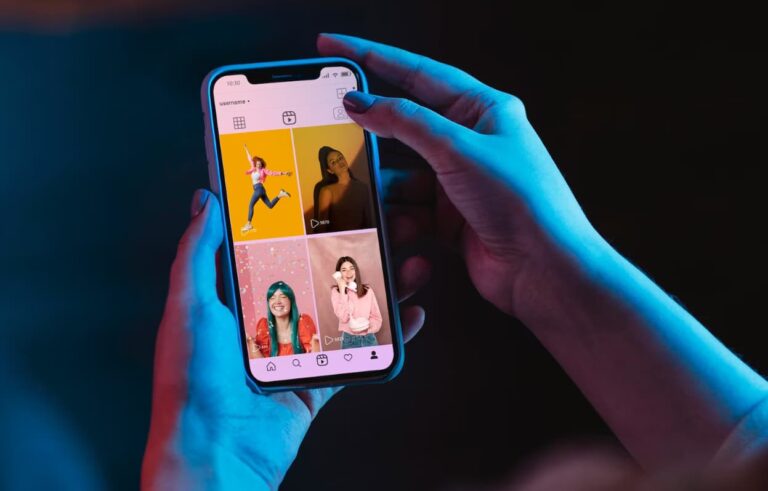So you’re sitting there browsing the web and notice the broadband light on your AT&T router starts blinking red. “Ugh, what fresh hell is this?” you wonder. I feel you. A blinking light when you’re trying to chill online is super annoying. But take a deep breath – this is probably an easy fix.
Why Is My AT&T Broadband Light Flashing Red?

From personal experience, that pesky flashing light usually means one of a few common things. First up, it could just be a temporary service outage in your area. Happens to all of us at some point, am I right? Just reach out to AT&T support or check their Twitter for updates.
If it’s not that, I’d take a close look at all the cables connecting to your router, modem, and wall jack. Sometimes wires work themselves loose.
The main reasons an AT&T router broadband light blinks red include:
- Insufficient power supply
- Faulty hardware
- Loose or faulty cabling
- Outdated firmware
- Internet outage or disruption of service
- Overheating
- Overloading bandwidth capacity
The good news is that this is usually an easy issue to resolve yourself without needing to call AT&T customer support right away. In this comprehensive guide, we’ll outline the most common reasons for the blinking red light on AT&T routers and walk through steps to get your internet connectivity restored.
Why is My AT&T Broadband Light Blinking Red?
Before fixing the blinking red light, it helps to understand exactly why it’s happening in the first place. Here are the most likely culprits:
- Insufficient Power Supply
If the AC power supply to your AT&T router is disrupted or insufficient, you’ll see a blinking red light warning. Check that the power cord is firmly plugged into both the router and wall outlet. Faulty outlets or power strips can also prevent consistent power flow.
- Hardware Failure
Like any electronic device, routers can suffer sporadic hardware failures leading to connectivity issues. If rebooting or resetting the device doesn’t solve the problem, hardware damage may be to blame.
- Cabling Issues
Loose Ethernet cables linking your devices, faulty coaxial cables, or bent pins inside ports can show up as a blinking red light and connection problems. Carefully inspect all cabling for damage.
- Outdated Firmware
AT&T regularly pushes router firmware updates with security patches, new features, and bug fixes. If it’s been more than 6 months since your last update, outdated firmware could be the issue.
- Internet Outage
Service disruptions due to weather, maintenance, technical issues, or congestion can all cause your router to blink red while it searches for a connection. Verify there are no ISP-related outages before troubleshooting further.
- Overheating
If your router lacks proper ventilation or cooling, extended high-traffic usage can cause overheating. This forces the device into a limited functioning mode showing a red blinking light.
- Bandwidth Overload
Trying to push too many connected devices, large downloads, and high bandwidth applications through an older or inferior router can overload its capability causing intermittent disruptions.
Fixing the AT&T Broadband Red Blinking Light:
With an understanding of what’s most likely to cause the blinking red light, here is a step-by-step guide to getting your AT&T router and internet connection back up and running:
1. Check for Service Outages
Before diving into troubleshooting your router settings and hardware, it’s quick to check for any service issues in your area. Visit AT&T’s outage map or try calling technical support to see if there are any known problems with network availability in your vicinity.
If they confirm an outage, you’ll simply need to wait for it to be resolved rather than wasting time investigating your specific equipment. Make a note of any timeline they provide before moving on to other troubleshooting tips.
2. Inspect All Connections and Cables
- Carefully examine all cables linking your AT&T router to the modem, computers, devices, and power sources.
- Look for any pinched, crimped, split, or loose connectors.
- Check that cables are fully inserted into ports without any gaps.
- Try disconnecting and reconnecting cables to ensure a tight fit.
- Swap out suspect cables to test with new functioning ones.
Fixing any cabling issues can instantly resolve a blinking red light and connection problems in one quick step.
3. Switch Power Sources
To rule out any power supply problems, try changing outlets, power strips, and even a backup battery if your router has one installed.
Test with multiple, reliable power sources to verify the router is receiving consistent electricity without any dips. An inexpensive battery backup power source can also stabilize connectivity.
4. Reboot the Router
Rebooting forces your router hardware and software to restart fresh, clearing any bugs or glitches that may build up over extended uptimes.
Follow these steps to safely reboot your AT&T router:
- Locate the small reset button on the back panel
- Press and hold for 10 full seconds with something thin like a paperclip
- Watch lights to indicate a successful reboot
- Give the router 2 minutes to fully come back online
Once restarted, check if the blinking red light has stopped and full connectivity is restored.
5. Update Firmware
Routers rely on regularly updated internal firmware to run optimally. AT&T pushes these updates automatically, but problems can prevent proper installation.
Manually updating the firmware is straightforward through the administration settings webpage:
- Log into your router admin console.
- Navigate to the firmware update section.
- Check the currently installed version.
- Click to search for the newest firmware.
- Download and install available updates.
Once upgraded to the latest firmware, connectivity issues may disappear.
6. Factory Reset Router
If rebooting and firmware updates fail to stop the blinking red light, consider a factory reset. This essentially erases all custom settings and data, returning the router to its original out-of-the-box state.
- Locate the reset button hole on the back panel
- Use a straightened paperclip to press and hold for 30 seconds
- Watch the lights shut off and restart
- Log back into the admin console and reconfigure your settings
This fresh start often clears up persistent software glitches plaguing connectivity. You may need to reconnect all wireless devices afterward.
7. Add External Cooling or Ventilation
If you’ve ruled out more straightforward fixes, overheating could still be causing intermittent connectivity and the blinking red status light. Double-check for dust buildup on vents blocking airflow or cooling fans that are not spinning properly.
Additional external cooling options for routers include:
- Laptop cooling pads or stands
- Small desk fans
- Heat sinks that attach directly to hot spots
- Repositioning away from heat sources
Keeping your AT&T router properly ventilated prevents overheating shutdowns.
8. Upgrade Bandwidth Speeds
One possible cause highlighted earlier, consistently overloading your router’s bandwidth capacity can impact connectivity and trigger the blinking red light warning.
If you’ve ruled other issues out, contact AT&T to check your current bandwidth speeds and upgrade if necessary. More modern routers, newer networking standards, and faster fiber connections can dramatically improve total capacity.
This may resolve frequent bottleneck situations leading to intermittent service and frustrations.
9. Contact AT&T Support
If you still have a blinking red broadband light after working through all these troubleshooting tips, AT&T technical support is the next resource.
Be prepared with as many specifics as possible:
- Router model number
- History of when the issue began happening
- Troubleshooting steps you’ve already attempted
- Other equipment involved like computers and modems
- Precise description of current symptoms
Depending on the problem’s complexity, AT&T can walk you through further advanced diagnostics or simply arrange a replacement of a potentially faulty router if they suspect a hardware failure.
10. Consider Router Upgrade or Replacement
Sometimes an aging router that has faithfully served your home network for many years may need retirement if connectivity issues persist.
Advances in WiFi standards, available ports, antenna capabilities, processor speeds, and supported connection speeds make buying a modern router worthwhile.
If blinking red lights happen regularly, invest in a newer router that matches to your internet plan’s speeds. Our current top AT&T router recommendations are highlighted later in this guide.
Upgrading routers every 3-5 years ensures you enjoy the latest technology while eliminating headaches like mysterious blinking lights.
Top 10 Best AT&T Routers in 2024
While troubleshooting your existing AT&T router, you may decide upgrading to a new model is the best long-term solution.
Here are 10 of the top-rated routers guaranteed to work flawlessly with AT&T fiber, DSL, fixed wireless, and other internet services:
1. ASUS RT-AX3000
- WiFi 6 router packed with features
- Supports AT&T internet speeds up to 500 Mbps
- Mesh ready for whole-home connectivity
2. TP-Link Archer A7
- Affordable dual-band AC1750 router
- Ideal for AT&T Internet 100 plans
- Gigabit ports to link wired devices
3. Netgear Nighthawk RAXE500
- Blazing fast WiFi 6E router
- Supports multi-gig internet speeds
- Perfect for AT&T fiber homes
4. ASUS ZenWiFi AX AX6600
- High-performance tri-band mesh system
- Seamless AT&T gigabit coverage
- AiProtection Network Security
5. Google Nest Wifi Pro 6E
- New WiFi 6E mesh router
- Helpful smart home integrations
- Reliable AT&T fiber connectivity
6. TP-Link Deco S4
- Economical AC1200 mesh WiFi
- Simple app for managing connections
- Expand coverage with add-on units
7. TP-Link Archer AX10
- Budget-friendly WiFi 6 router
- Fits great with AT&T phone plans
- OFDMA and MU-MIMO technology
8. Linksys Atlas Max 6E
- Next-gen mesh router spec
- Up to 5700 sq. ft. per node
- Compatible with AT&T WiFi 6
9. NETGEAR Nighthawk MK62
- Mesh WiFi 6 system
- Fast speeds up to 600 Mbps
- AT&T fiber & DSL ready
10. ASUS RT-AX58U
- WiFi 6 router with 160 MHz
- 1.5 Gbps combined bandwidth
- Preconfigured for AT&T IP
Upgrading to any of these highly rated AT&T compatible routers provides peace of mind that random red blinking lights shouldn’t interrupt your connectivity!
FAQs on Why Is My AT&T Broadband Light Flashing Red?
- What lights should be on for a working AT&T router?
- Power – Solid green/white
- Broadband – Solid white
- 2.4 GHz – Solid white
- 5 GHz – Solid white
- Ethernet ports – Indicator lights per device
- What causes an AT&T router to keep blinking red?
The most common reasons an AT&T router blinks red continuously include insufficient power, unseated cables, overheating, outdated firmware causing glitches, excessive bandwidth demand overloading capability, and general hardware malfunctions.
- Why is my AT&T Wi-Fi light red?
If your AT&T router WiFi light remains red, it means it is unable to broadcast a wireless signal. This could be from incorrect security settings, faulty antennas, antenna damage, overheating shutting off WiFi or even signal interference from nearby electronics.
- Why does my AT&T router keep losing its internet connection?
Frequent drops in internet connectivity could be due to loose cabling, old router hardware, bandwidth overloads, wireless interference, outdated firmware, or NAS hardware issues downstream from the router causing backflow interruptions even when router lights show properly.
- How often should you restart or reboot the AT&T router?
As a basic connectivity troubleshooting step, it’s reasonable to reboot an AT&T router every 2-3 months. This clears memory leaks or software hiccups. Fully power cycling annually or semi-annually gives a clean fresh start. If you never turn off a router, try rebooting anytime issues arise.
More Related Guides:
Final Thoughts:
Seeing any warning light like a blinking red broadband LED on your AT&T router is annoying. Before calling technical support, some investigative troubleshooting can get your internet back up quickly.
Inspect all router cables, power sources, and ports for simple fixes. Update firmware, reboot, or reset the router to software standards. As a last resort factory reset or upgrade routers entirely.
Equipping yourself with the right AT&T router knowledge ensures you can resolve common problems like blinking red lights and save hours stuck offline from home internet connectivity.