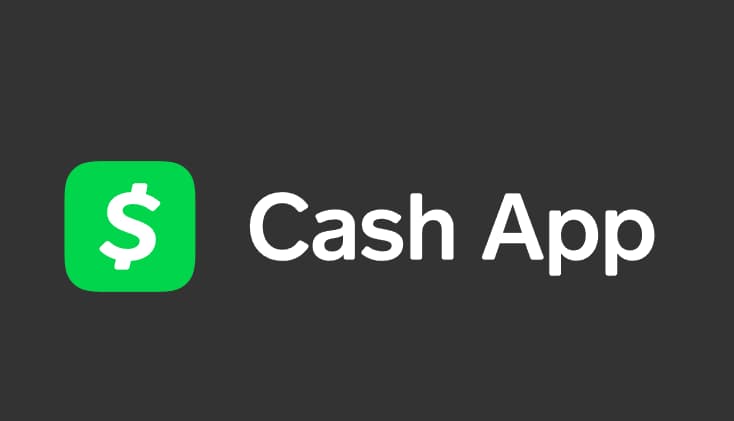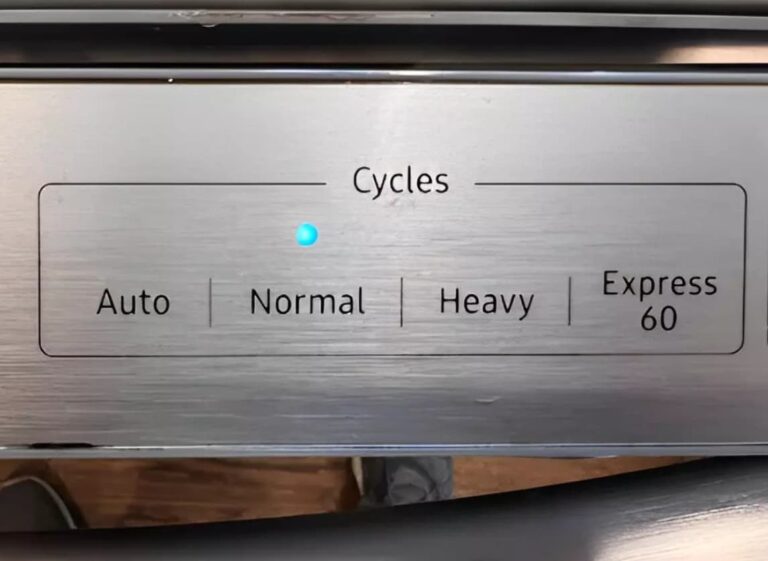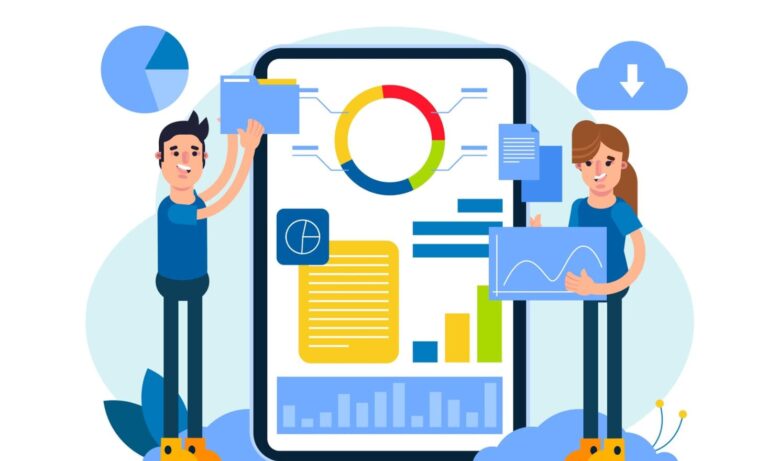Having internet connectivity issues is always frustrating, but don’t worry – we’re here to help get your EE router back up and running. If you see that aqua light flashing, it typically means there’s a problem with your broadband connection.
Why Is Your EE Router Flashing Aqua?

But no need to panic! Just take a deep breath and we’ll walk through some troubleshooting tips to try and fix the problem. Stick with us here and we’ll have you reconnected in no time.
Why Is My EE Router Flashing Aqua in the First Place?
When that aqua light starts blinking, it’s your router’s way of saying “Hey! There seems to be an issue with connecting to the internet.” Here’s a bit more detail on what’s happening behind the scenes:
- The aqua light indicates your router can’t establish a broadband internet connection.
- This could be from something as simple as an unplugged cable or more complex like a service outage.
- Your router sees both physical disconnections and broader service issues the same way – aka flashing aqua!
- The trusty aqua indicator light doesn’t distinguish between the different problems. It’s just a handy signal for your router to say “I can’t get online right now!”
Now let’s move on to the good stuff – getting rid of that pesky flashing light!
Step-by-Step Ways to Resolve the Aqua Light of Doom
We’ll start with some quick and easy troubleshooting tips first. Make sure to try these steps in order, as they build upon each other. Fingers crossed resolving the problem is straightforward:
Double Check Your Broadband Connections
It never hurts to check the physical cable connections first. After all, it only takes a slightly loose wire to block that glorious internet access.
- Inspect the cable connecting from your router to the phone jack. Verify it’s plugged firmly into both ends.
- Look closely for any frays, cuts, or damage to the cable. If found, time to replace it.
Reboot Your EE Router
If your connections check out, try the classic reboot by power cycling your router. This can knock out quirky software issues causing connectivity problems.
- Locate the power button on your router and switch it off.
- Leave it powered down for 2-3 minutes before turning back on. This gives the components ample time to fully reset.
- Let the router start up normally, which could take a few minutes as it reconnects.
Verify There’s No Widespread Service Outage
Sometimes there are disruptions beyond your home’s control. Verify if EE is experiencing a larger network outage that’s impacting your connectivity.
- Visit EE’s status page to check for reported problems.
- You can also try sites like Downdetector to see if other users are reporting issues in your area.
- If there is an ongoing outage, you’ll likely need to just wait it out, unfortunately. However, the network team will be working diligently to resolve it.
Inspect Your Physical Phone Line
Issues with your actual phone line infrastructure can also affect your broadband stability. Best to verify the cabling integrity coming into your home.
- Check where the line enters your house for any damage or loose wiring.
- Make sure the phone jack connecting the router is snug and not damaged.
- If you find any physical issues, contact EE about dispatching a technician to inspect the line.
Reset Your Router to Factory Settings
If you’ve made it this far with no resolution, try factory resetting your router. This wipes any problematic device settings that could be triggering connectivity problems.
Heads up! Resetting erases saved settings like your WiFi network name, passwords, etc. You’ll have to reconfigure these afterward.
- Locate the tiny reset pinhole on the back of the router.
- Use a paperclip to press and hold for 10+ seconds until the lights flash.
- Run through the setup wizard to recreate custom network settings.
Contact EE if Issues Persist
I hope some of those troubleshooting tips did the trick for you! But if that aqua light continues to taunt you, it’s probably time to bring in the experts.
- Reach out to EE’s technical support for personalized help.
- Be ready to explain all the steps you’ve tried so far.
- They can investigate deeper and send replacement equipment if needed.
We’re not going to let that tricky aqua light win! Let’s round up some common questions about this pesky problem next.
FAQs: Get Answers to Your Top EE Router Aqua Light Questions
Here are answers to some frequently asked questions about resolving the EE router’s flashing aqua light:
- Does the flashing aqua light always mean the router hardware itself has failed?
Not necessarily! In most cases, it indicates a connectivity issue vs a hardware failure within the router. First, run through checks on the broadband line and resetting steps before assuming device failure.
- How long should I wait after rebooting the router before the aqua light will turn off?
Give your router 2-3 minutes after a reset before expecting the broadband connection to reestablish. The device needs time to cycle through rebooting and connecting to the network.
- Can my misconfigurations cause the flashing aqua light problem?
Yes! Incorrect router settings like WiFi frequency, channels, firewall rules, and more can disrupt the broadband connection, triggering the aqua indicator. Resetting back to factory settings is a great way to undo any problematic customized options.
- Why is my internet still not working even though the router light turned solid blue?
Just because your router looks cleanly connected on the front panel does NOT always mean full internet connectivity has been restored. You should always verify that your connected devices like laptops and phones can properly access the web after router troubleshooting. The router will show happy even if there’s an issue further upstream impacting overall browsing.
- Outside the normal blue, what other EE router light colors typically indicate issues?
While that glaring aqua light is the most common connectivity indicator, other colors like flashing magenta or orange can signal problems too. Usually, shades of red also warn of serious failure conditions. Bottom line – if you see anything besides steady blue, it likely needs attention!
Also Learn:
Conclusion:
I hope this guide served you well in resurrecting your EE router from the dreaded flashing aqua light! We covered a wide range gamut of troubleshooting tips ranging from quick cable checks to factory resets.
Fingers crossed one of those suggestions did the trick. But don’t hesitate to lean on EE’s fabulous support team too if needed.
Here’s wishing you glorious and stable internet connections ahead! Let’s just hope that finicky aqua light stays off for good.
Feel free to shout if you have any other questions that come up down the road. Happy surfing!