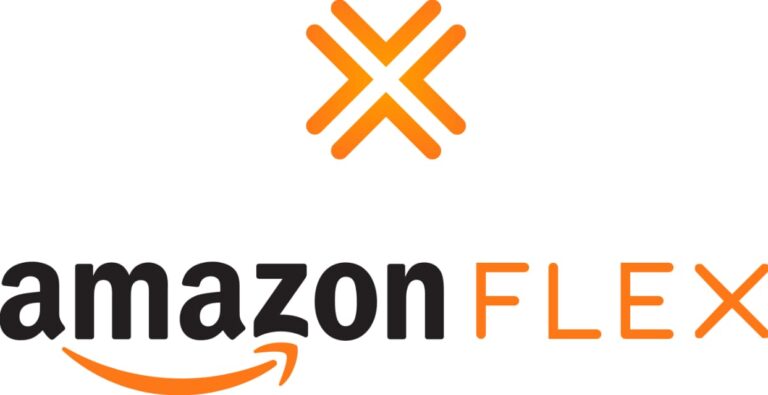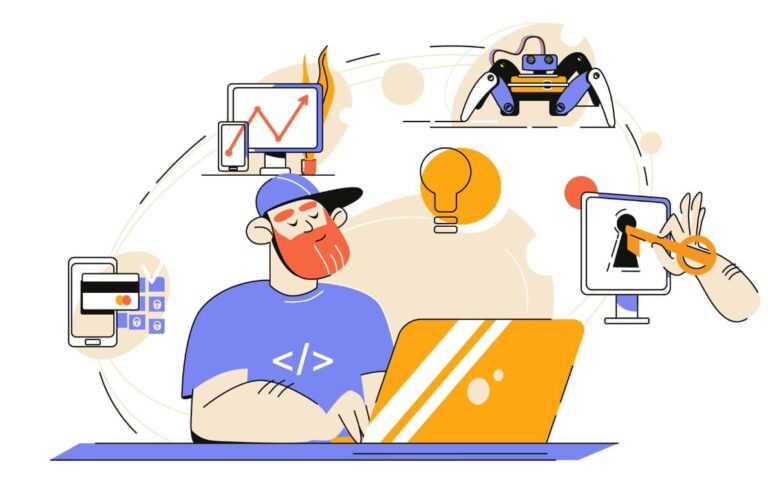Are you facing a red blinking light on your Jio Fiber router? This common issue can be frustrating as it causes internet connectivity problems. However, some simple troubleshooting steps can easily fix this problem.
This comprehensive guide will provide a step-by-step solution to stop the annoying Jio Fiber router red light from blinking. We’ll also discuss what causes the red light, preventative care, using the Jio app, and contacting Jio customer support.
Jio Fiber Red Light Blinking
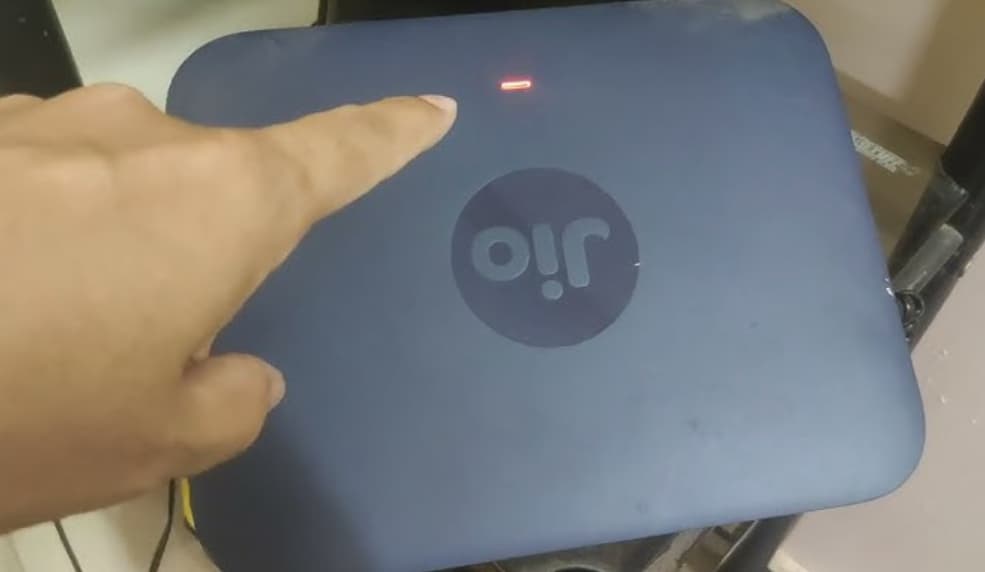
So read on to get your Jio Fiber connection working again!
Jio Fiber Red Light Blinking Issue – Quick Fixes
If the persistent red blinking light bothers you, use these quick fixes first before diving into detailed troubleshooting:
- Reset the Jio router by switching it off and on after 30 seconds.
- Check if all modem wires and connections are tightly plugged in.
- Confirm any internet outages in your area with Jio support.
- Factory reset the router by pressing its reset button for 10 straight seconds.
- If the above steps fail, contact Jio customer care for further assistance.
Resetting the router or asking Jio support about network issues can instantly solve a red blinking light in most cases.
How to Fix the Jio Fiber Red Light Blinking?
If your Jio Fiber router still blinks red after trying the quick fixes, don’t worry. A few simple troubleshooting steps can permanently stop the blinking red light.
#1: Restart the Jio Fiber Router
Here is how to restart your internet router:
- Locate the power socket of the Jio Fiber router.
- Unplug the power cable connected to the router.
- Wait for 30 seconds.
- Reconnect the router power cable back into the electrical socket.
This restart often fixes minor router glitches causing the red light issue.
Additionally, restart your connected computer or laptop too after rebooting the router.
#2: Check Connections of All Router Wires
Loose internet cables frequently trigger the red blinking light error. Follow these steps to check wire connections:
- Inspect both ends of the ethernet cable connecting your router to the computer
- Tighten cable connections if they seem loose
- Check the electrical cord connecting the router to the power socket
- If any cables or wires seem damaged, replace them ASAP
Check all router wires daily to avoid connectivity problems.
#3: Confirm Regional Internet Outages
Sometimes the red blinking light indicates internet bandwidth issues or temporary outages in your locality.
- Call the Jio customer support hotline at 1800-889-9999 to ask about any internet outages or maintenance in your area
- Alternatively, visit www.jio.com and check the Support section for reported issues
- If yes, wait until Jio resolves the regional network problem causing your router’s red light error
#4: Reset Router to Factory Default Settings
If the red blinking persists, resetting the router often fixes firmware, software, or hardware issues. Follow these steps:
- Find the tiny Reset button at the router’s back
- Use a pointed object like a paper clip to long press the Reset button
- Hold for at least 10 seconds until the lights briefly turn off
- The router returns to its original default condition after this reset
- Reconfigure your router SSID and password settings after resetting
Remember to back up router settings before resetting to avoid losing your configurations.
#5: Contact Jio Customer Service
If all else fails, promptly call the Jio customer support team for additional troubleshooting or technical assistance.
- Use the toll-free hotline number – 1800-889-9999 to reach their technical team
- Alternatively, chat with customer care execs on WhatsApp at 7000770007
- The Jio team may fix red light errors remotely or dispatch a service technician
Jio’s customer service can accurately diagnose and quickly solve router issues.
What are the Common Reasons for the Red Blinking Light on Your router?
Before troubleshooting the red flashing light, it helps to know what causes this common router error.
Here are the likely reasons for the red indicator blinking:
| Issue | Description |
|---|---|
| Router glitches | Firmware, hardware, or software issues may confuse the router |
| Poor internet connection | Damage to cables or fiber optic lines disrupts signal |
| Power problems | Low voltages or electricity fluctuations cause a red blinking light |
| Outdated router software | Compatibility issues with outdated firmware often trigger a red light |
Knowing the specific issue helps apply the right solution to stop the router’s red light from blinking fast.
Troubleshooting Steps for Fixing the Jio Fiber Red Light Blinking Issue
Use these proven methods to troubleshoot and resolve the Jio Fibernet router’s red flickering light once and for all:
Step 1: Reset Jio Router to Factory Settings
Start troubleshooting by resetting the Jio router. This failsafe router operation in case of software glitches.
- Locate the pinhole Reset button at the router’s rear
- Use a paper clip to long press this button for 8 to 10 seconds
- Router reboots, with all lights briefly shutting off
- Release the reset button once the lights turn back on
- Reconfigure SSID and password post-reset procedure
Remember: Back up WiFi settings before resetting the router to retain your customizations.
Step 2: Check All Physical Router Connections
Inspect all Jio Fibernet router wires and sockets:
Things to check:
- The router power cord properly plugged into a wall socket
- The wall power socket was switched ON
- Internet cable tightly fitted in router WAN port
- Internet cable properly connected to computer/laptop
- Replace damaged router cables immediately
Check wires daily to avoid red light connectivity problems.
Step 3: Confirm No Internet Bandwidth Issues
- Contact Jio customer care on 1800-889-9999
- Ask about any temporary internet outages in your locality
- The blinking light indicates bandwidth issues from Jio’s side
- If yes, wait for Jio to restore regional network services
Note: The website www.jio.com also lists known technical issues under the Support section.
Step 4: Update Jio Router Firmware
- Outdated router software often causes a red indicator light
- Firmware upgrades improve compatibility and fix bugs
- Visit www.jio.com/help/home#/ to check for updates
- Find router firmware upgrade notification
- Click the available firmware file to update the router
The latest firmware optimizes router performance.
Step 5: Toggle Off Same-Band Device Connections
- Routers operate in 2.4Ghz or 5Ghz WiFi bands
- Same band devices like cordless phones interfere with routers
- List devices like microwaves and Bluetooth speakers occupying the router’s WiFi band
- Temporarily switch OFF these gadgets to resolve the red light flashing issue
Tip: Adjust router position for better WiFi coverage.
Step 6: Change Router Broadcast Channel
- Connected devices share the router’s radio broadcast channel
- Channel crowding minimizes bandwidth causing a red indicator
- Access router GUI dashboard by visiting 192.168.29.1
- Under Wireless Settings, manually switch the broadcast channel
- Save settings once the channel successfully updated to 11
Note: Channel options range from 1 to 11.
Step 7: Setup Router Power Backup
- Power fluctuations often create red blinking light problems
- Use a battery backup or UPS system to energize the router
- Battery systems offer temporary power when electricity fails
- Prevent router rebooting due to power outages
Reliable electricity resolves router red light power issues.
How to Avoid the Red Blinking Light Issue in the Future?
Avoid frustrating red light errors in the future by:
- Periodically checking all router wire connections
- Using surge protectors to safeguard against electrical spikes
- Updating router firmware whenever upgrades are available
- Keeping gadgets with heavy EMI away from router
- Purchasing backup power systems for uninterrupted electricity
Bonus Tip: Buy a secondary router as a backup to stay perpetually online.
What is the Jio Fiber app?
The nifty Jio Fiber smartphone app lets you:
- View active Jio Fiber plans and billing details
- Monitor daily FUP and data usage
- Pay bills and recharge account balance
- Access Jio entertainment services like TV and Music
- Chat with customer support executives
- Troubleshoot connection problems
The intuitive app simplifies Jio Fiber account management.
App Backup and Restore
You can also backup and restore router settings using the Jio fiber mobile app. Follow these steps:
- Login into the Jio fiber app using your phone and OTP.
- Visit the settings menu from the top left hamburger icon.
- Choose a Backup option and then Restore.
- Select a backup file from phone storage to restore.
- Finally, reboot the router after restoring the settings.
How to Contact Jio Customer Care?
Contact Jio customer support through:
- Call: Toll-free hotline 1800-889-9999 (all networks) or 199 from Jio phone.
- WhatsApp Message: Chat with executives on WhatsApp number 7000770007.
- Jio Website: Visit www.jio.com and click on the Live Chat option.
- Email: Send queries to care@jio.com (general issues) or jiofibercare@jio.com (JioFiber specific problems).
Jio offers 24 x 7 seamless customer service.
How do I Fix the Other Router’s Red Blinking Light Issue?
Follow these troubleshooting techniques to stop other non-Jio branded routers from blinking red:
- Verify router power adapter is properly plugged into the electrical socket.
- Check for torn wires or loose cables linking to the router.
- Inspect fiber optic line for bends, cuts, or damage.
- Reset the router to factory settings by long pressing the rear reset button for 8 seconds.
- If issues persist even after trying the above steps, call the router manufacturer’s customer support helpline.
Generic routers have similar red light troubleshooting methods.
Frequently Asked Questions
- What does it mean when Jio Fiber shows a red light?
A red Jio router light signifies connectivity problems due to power loss, damaged cables, network issues, or device failures.
- How do I fix Jio Fiber’s blinking red light without the internet?
Try resetting the Jio router, checking wires, and contacting customer support if the router blinks red without the internet. Replace faulty cables immediately.
- How do I fix the Jio Fiber red light blinking fast?
If the Jio router’s red light blinks rapidly, move the router for better signal quality. Switch OFF same frequency devices crowding router bandwidth. Also, change the router broadcast channel from the admin dashboard.
- How do I fix Jio Fiber’s blinking red light when the internet works?
If the internet works but the Jio router still blinks red, reboot the router by unplugging and reconnecting it. Press the rear reset button for 8+ seconds to factory reset the device.
- How can I stop the Jio Fiber green light from blinking?
A blinking green indicates temporary disconnection. To ensure steady connectivity, use Jio’s default DNS servers, turn off antivirus firewalls, clear the browser cache, or call Jio for troubleshooting.
- How do I fix the constant red light on Jio Fiber?
Inspect router wires, cables, and sockets for any physical damage. Check for voltage overload from nearby appliances. Test with different wires and power sources. If a permanent red light persists, contact Jio for replacement.
Also Check:
- Why Is Your EE Router Flashing Aqua
- Why Is My AT&T Broadband Light Flashing Red
- How to Choose Best Internet Connections
Conclusion:
A blinking red light is a vexing yet common problem with Jio Fibernet routers. However, basic troubleshooting techniques like resetting the router, assessing connections, updating firmware, switching WiFi channels, or contacting customer care can easily resolve this issue for good.
We hope this detailed guide helps you banish the annoying Jio Fiber router’s red flickering light forever. Quickly get back your seamless high speed Jio Fiber internet connectivity.