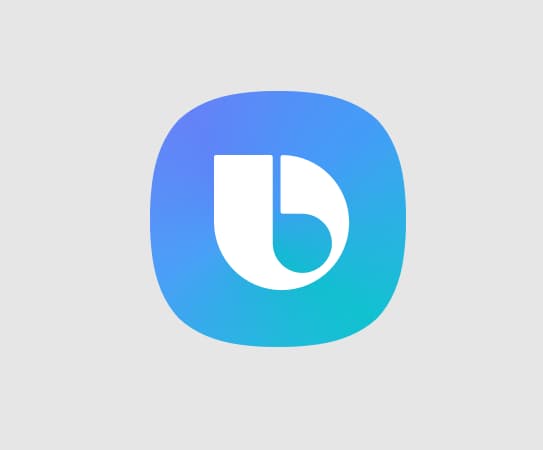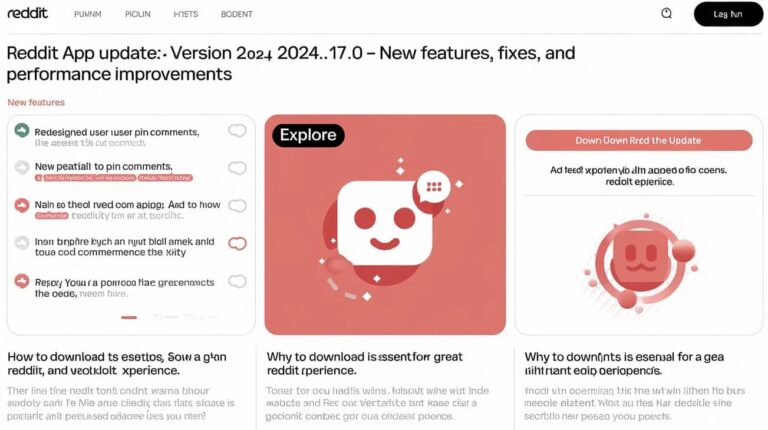Have you ever encountered an error message on your Android device that says “Your Google Account isn’t authorized to use Google Payments” with the error code OR-DDUH-01?
This error can be frustrating, especially when you want to purchase apps or make in-app transactions.
How to Fix OR-DDUH-01 Error?
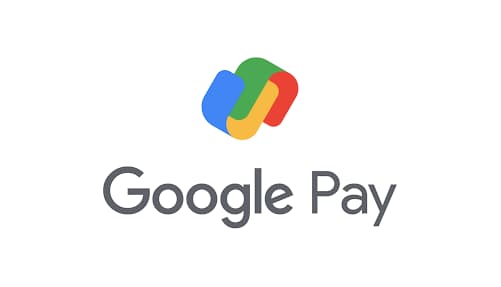
In this article, we will provide a comprehensive guide on how to fix the OR-DDUH-01 error so you can enjoy a seamless experience with Google Payments.
Possible Causes of Error OR-DDUH-01:
Before we dive into the solutions, let’s first understand what could be causing the OR-DDUH-01 error:
- Outdated Google Play Store or Google Play Services: If your device is running older versions of these apps, it may result in this error.
- Unverified or suspended Google account: An unverified account or one that has been suspended due to policy violations can cause this issue.
- Google Payments not available in the user’s country: In some countries, Google Payments is not supported, leading to this error.
- Multiple Google accounts on the device: Having more than one account on your device can cause confusion and result in this error.
- Issues with Google Play Store cache and data: Sometimes, cache and data problems can cause the OR-DDUH-01 error.
Solutions to Fix Error OR-DDUH-01:
Now that we know the possible causes, let’s look at the solutions to fix the OR-DDUH-01 error:
Solution #1: Update Google Play Store and Google Play Services
How to check for updates?
- Open the Google Play Store app on your device.
- Tap on the three horizontal lines (☰) in the top-left corner to open the menu.
- Scroll down and tap on “Settings.”
- Scroll down to the “About” section and check the version number of the Google Play Store.
- If an update is available, you’ll see the “Update” button. Tap on it to update the app.
How to install updates for Google Play Services?
- Google Play Services usually updates automatically in the background. However, if you want to update it manually, you can download the latest version of Google Play Services from a trusted source like Google Play Official Link.
Solution #2: Verify or restore your Google account
How to verify your Google account?
- Sign in to your Google account on a computer.
- Click on your profile picture in the top-right corner and then click on “Manage your Google Account.”
- In the “Security” tab, you’ll see the “Ways we can verify it’s you” section.
- If your account isn’t verified, follow the prompts to verify your email address and phone number.
How to restore a suspended account?
- If your account is suspended, you may need to contact Google support or check your email for any notifications regarding policy violations. Follow the instructions provided to restore your account.
Solution #3: Check Google Payments availability in your country
List of countries where Google Payments is available:
- Visit the Google Payments Help Center to see the list of supported countries.
Alternatives for users in unsupported countries:
- If Google Payments is not available in your country, you can try alternative app stores like Amazon Appstore or Samsung Galaxy Store, which may offer different payment options.
Solution #4: Manage multiple Google accounts on your device
Removing unnecessary accounts:
- Open the “Settings” app on your device.
- Scroll down and tap on “Accounts” or “Users & Accounts.”
- Tap on the Google account you want to remove.
- Select “Remove Account” and confirm the action.
Setting a primary account for Google Payments:
- If you have multiple Google accounts on your device, it’s a good idea to set one as the primary account for Google Payments.
- Open the Google Play Store app on your device.
- Tap on the three horizontal lines (☰) on the top-left corner to open the menu.
- Select the account you want to use for Google Payments.
- Now, this account will be used for all purchases and in-app transactions.
Solution #5: Clear Google Play Store cache and data
Step-by-step guide to clearing cache and data:
- Open the “Settings” app on your device.
- Scroll down and tap on “Apps” or “Apps & Notifications.”
- Find and tap on “Google Play Store.”
- Tap on “Storage” or “Storage & Cache.”
- Tap on “Clear Cache” and “Clear Data” (or “Clear Storage”) one after the other.
Potential side effects and how to mitigate them:
- Clearing cache and data may result in the temporary loss of some settings or preferences within the Google Play Store app. However, these settings can be easily restored by opening the app and adjusting them according to your preferences.
Preventive Measures to Avoid OR-DDUH-01 Error in the Future:
To avoid encountering the OR-DDUH-01 error in the future, follow these preventive measures:
- Keep your device and apps updated: Regularly check for updates to the Google Play Store, Google Play Services, and other apps on your device to ensure they are running the latest versions.
- Verify your Google account and maintain a good standing: Keep your account verified and avoid activities that might lead to account suspension.
- Use a single Google account for purchases, if possible: To minimize confusion, try to use only one Google account for all your purchases and in-app transactions.
- Regularly clear cache and data to avoid performance issues: Periodically clearing the cache and data of the Google Play Store app can help prevent errors and improve overall performance.
More Related Guides:
- Android Errors and Fixes
- How to Empty Trash on Android
- How to Print From Android Phone via USB
- How to Become an Android App Developer
- Com Samsung Android App Spage
Conclusion:
In this article, we’ve provided a detailed guide on how to fix the OR-DDUH-01 error on Android devices.
By following the outlined steps, you should be able to resolve this issue and enjoy a seamless experience with Google Payments.
If you still face problems after trying these solutions, consider reaching out to Google support for further assistance.