The Com.Samsung.Android.App.Spage is an important system application found exclusively on Samsung Galaxy devices running Android 9 or later.
It works closely with the Bixby virtual assistant to enable voice commands, Bixby Home, and other Bixby features.
However, this app can sometimes cause problems like battery drain, slowdowns, and the infamous “Com.Samsung.Android.App.Spage has stopped” error message. In this ultimate guide, we’ll cover everything you need to know about this app, including:
Com.Samsung.Android.App.Spage App
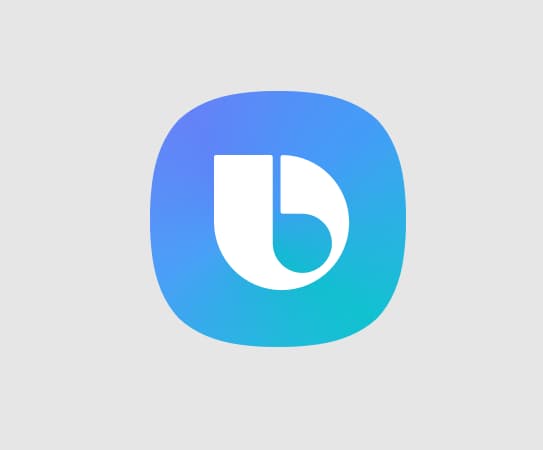
What Exactly is the Com.Samsung.Android.App.Spage App?
The Com.Samsung.Android.App.Spage is a core system package that supports the Bixby virtual assistant on Samsung devices. Without this app, Bixby would not be able to function properly.
- This package receives and processes voice commands for Bixby.
- It also enables key Bixby features like Bixby Home and Bixby Routines.
- You’ll find it pre-installed on all recent Samsung phones and tablets running Android 9 or newer.
In short, it’s an integral component for Bixby to work correctly. However since many users don’t actively use Bixby, issues with this package often go unnoticed.
Does Com.Samsung.Android.App.Spage Drain Your Battery?
Yes, the Com.Samsung.Android.App.Spage app can drain your battery. Here’s why:
- It runs in the background at all times to listen for Bixby’s voice commands
- It consumes a lot of CPU and memory resources, even when Bixby is not actively being used
- All of this unnecessary background activity can reduce battery life over time
Many users report much better battery life after disabling or uninstalling this package, as it’s no longer running pointlessly in the background.
How to Fix the “Com.Samsung.Android.App.Spage Has Stopped” Error?
This app often runs into issues that cause the infamous “Com.Samsung.Android.App.Spage has stopped” error message. Here are some solutions to try:
Solution 1: Force Restart Your Phone
A simple force restart often fixes app crashes and errors:
- Press and hold the Power and Volume Down buttons simultaneously
- Hold until you see the boot logo appear, then release
- This will forcibly restart the phone and restart all system processes
Solution 2: Update Your Android System
- Outdated software can cause this and other errors
- Go to Settings > System > System Update
- Download and install any available updates
- Restart your phone after the update completes
Solution 3: Factory Reset Your Phone
If the error persists, the nuclear option is a full factory reset:
- Go to Settings > General Management > Reset
- Choose Factory Data Reset > Reset
- This will wipe your phone and restore it to the factory default settings
- Make sure to back up important data first!
Solution 4: Contact Samsung Support
You can also contact Samsung Support for further troubleshooting:
- They may be able to help diagnose the cause
- Depending on warranty status, you may be able to get a replacement
- Find support contact options at samsung.com/us/support
Disabling the Com.Samsung.Android.App.Spage App
Since this app mainly supports Bixby, many users choose to disable it instead:
Step 1: Go to Settings > Apps
Step 2: Locate and tap on Com.Samsung.Android.App.Spage
Step 3: Tap Disable to turn off this app
- Bixby features will no longer function
- But battery, performance, and errors may improve
Uninstalling Com.Samsung.Android.App.Spage from Your Phone
You can also completely uninstall this app, but it’s a bit more involved:
Method 1: Use a System App Uninstaller
- Download an app like System App Remover
- Connect the phone to computer via USB
- Open System App Remover and locate Com.Samsung.Android.App.Spage
- Click Uninstall to remove the app
Downsides: Requires rooted device. Voids warranty.
Method 2: Use ADB Commands
The other method is using Android Debug Bridge (ADB) commands:
Step 1: Enable developer options and USB debugging on your phone
Step 2: On a computer:
- Install ADB tools
- Connect phone via USB
- Open a command prompt
- Enter the ADB uninstall command to remove Com.Samsung.Android.App.Spage
Downsides: Complicated process for average users.
In most cases, simply disabling the app is the best choice. But the nuclear uninstall options exist for those who need it.
Frequently Asked Questions
Here are answers to some common questions about this problematic Samsung system application:
- What is the Com.Samsung.Android.App.Spage app?
It’s a core component that enables Bixby virtual assistant features on Samsung Galaxy devices. Without it, Bixby cannot function properly.
- Why does it drain my battery?
It runs constantly in the background, using up RAM, CPU, and battery resources even when Bixby isn’t actively being used.
- How do I disable Com.Samsung.Android.App.Spage?
Go to Settings > Apps > Com.Samsung.Android.App.Spage > Disable to turn off the app and stop it from running.
- Is my phone okay if I uninstall Com.Samsung.Android.App.Spage?
Yes, but Bixby voice commands, Bixby Home, Bixby Routines and other Bixby features will no longer function if you uninstall it.
- Why do I keep seeing the “Com.Samsung.Android.App.Spage has stopped” error?
This app runs into crashes and errors fairly frequently. Try restarting your phone or updating Android system software to resolve it.
- Will factory resetting my phone fix issues with Com.Samsung.Android.App.Spage?
Yes, a full factory reset will wipe all data and restore the original software, resolving any software issues. Backup data first.
- Who do I contact for help with Com.Samsung.Android.App.Spage problems?
You can contact Samsung Support via phone, chat, email, forums, and social media for troubleshooting assistance.
Also Check:
Final Thoughts
While the Com.Samsung.Android.App.Spage application powers the Bixby experience on Samsung phones, it can sometimes cause battery, performance, and crashing issues.
Hopefully, this guide has helped explain exactly what this app is, why it can cause problems, and how to resolve any issues involving it.
The good news is you can simply disable or even fully uninstall this Bixby package if you don’t use virtual assistant features, and likely see improvements as a result.





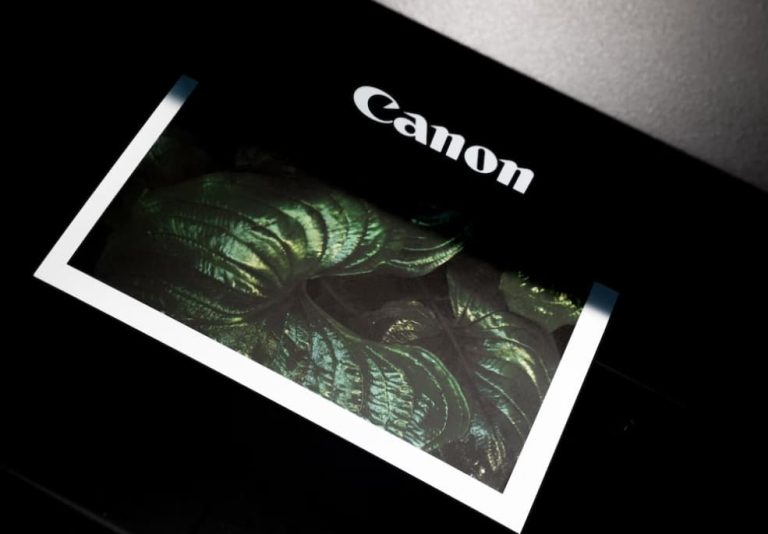
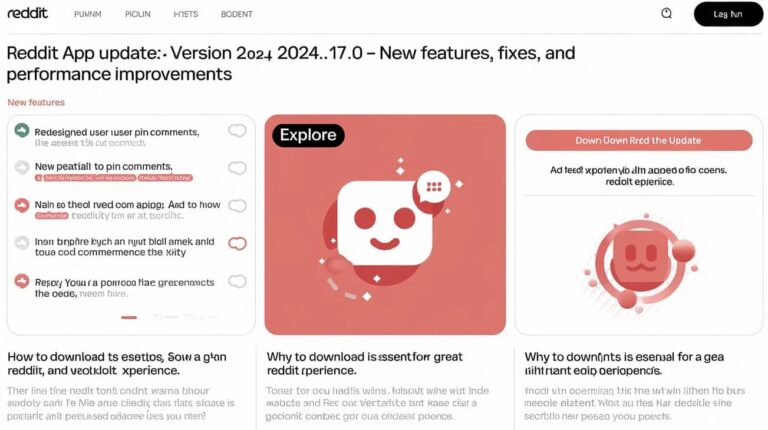
Hey sir supply chains more
Job inbox me