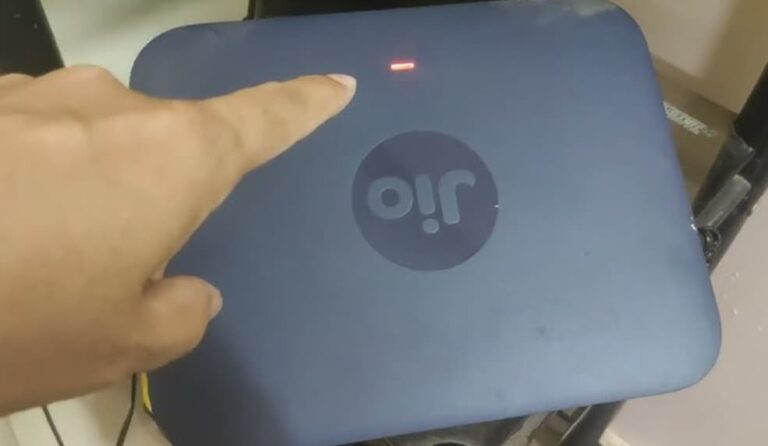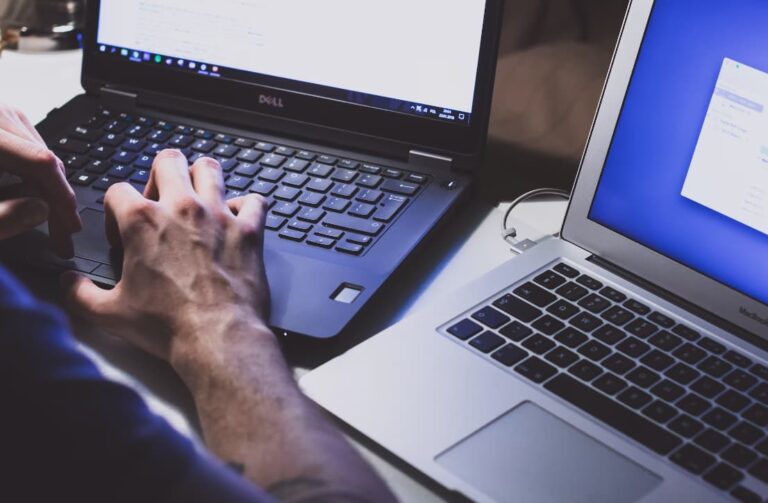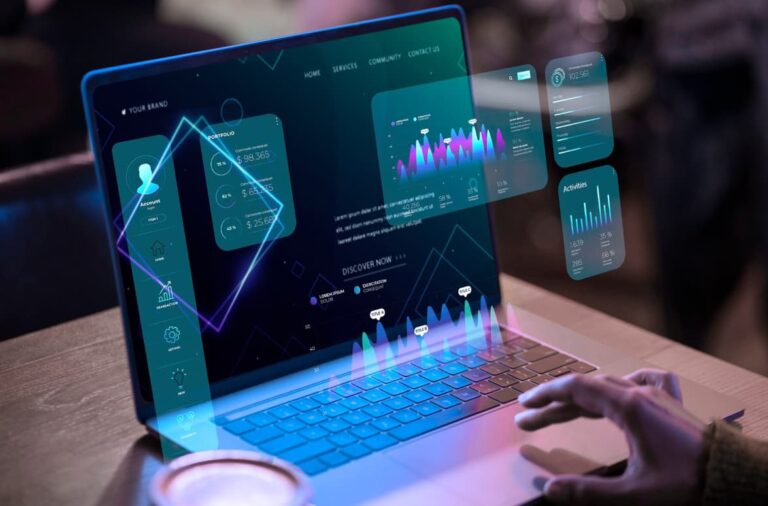Home security cameras provide invaluable peace of mind. A quick glance at your phone can let you check on your home anytime, anywhere.
Wyze cameras are a popular choice for their combination of impressive features and ultra-affordable pricing. However, technology doesn’t always work perfectly. One common complaint from Wyze camera owners is cameras randomly going offline.
Having your security camera offline can understandably cause frustration and anxiety when you want to check in on your home. Thankfully, with some basic troubleshooting, you can often resolve Wyze camera connectivity problems and keep your camera online reliably.
Wyze Camera Keeps Going Offline

In this guide, I’ll go over the top reasons your Wyze cam may keep going offline and how to fix them. With a few simple steps, you can have your Wyze camera back up and streaming smoothly.
Why Does My Wyze Camera Keeps Going Offline?
Before jumping into solutions, let’s look at some of the most common causes of Wyze cameras disconnecting:
- WiFi problems – Issues with the router, wireless signal, or internet connection itself can knock cameras offline. This is a top culprit.
- Power problems – Wyze cameras rely on consistent power. Any interruptions, even brief, can disrupt connectivity.
- Distance from router – If the camera is too far from the wireless router or connected devices, a weak signal can cause dropouts.
- Firmware problems – Outdated or buggy firmware on the camera or related devices can cause glitches.
- Physical obstructions – Objects blocking the antenna/receiver can interfere with wireless communication.
- Hardware issues – Faulty components or damage to the camera itself can prevent connectivity.
Knowing the potential sources of the problem will help guide our troubleshooting approach.
Steps to Fix Wyze Camera Keeps Going Offline Issue:
With the common culprits in mind, here are systematic troubleshooting steps to bring your offline Wyze camera back online:
1. Reboot Your WiFi Router
Since WiFi/internet problems are the #1 source of camera dropouts, rebooting the router is a logical first step:
- Unplug your router from power, wait 30 seconds, and then plug it back in. Allow 1-2 minutes for full reboot.
- This clears up temporary glitches, memory leaks, and caches that can disrupt connectivity.
- Routinely rebooting your router every few weeks can prevent issues.
This quick fix takes just a few minutes and solves many wireless camera problems.
2. Power Cycle the Wyze Camera
Your Wyze camera also relies on consistent power. Try power cycling it:
- Unplug the camera’s USB power cable from the outlet and camera for 60 seconds.
- Reconnect the power cable to the outlet and camera, allowing the camera to fully restart.
- Power cycling resets the camera’s connectivity components.
With just the router and camera rebooted, we’ve covered two big causes of dropping offline.
3. Verify your Internet Connection
While not directly related to the camera itself, internet outages will still knock cameras offline:
- Try loading a few different websites to check for any internet connectivity problems.
- If webpages won’t load, you likely have a temporary internet service outage.
- Contact your ISP to troubleshoot internet connectivity before debugging camera issues.
Cameras can’t go online without a working upstream internet connection.
4. Keep the Wyze Cam Within Range of the Router
Wyze recommends keeping cameras within 300 feet of an open air line of sight of the wireless router. But distance range can be reduced by walls, structures, radio interference, etc.
- If the camera is located farther away, try temporarily moving it closer to the router during testing.
- Does the camera stay online when within 6 feet of the router? If so, the issue is likely a weak signal from excessive distance.
- Relocate router, and camera, or use range extenders to improve connectivity.
Proper signal strength is key for consistent wireless performance.
5. Update the Wyze App
The Wyze app is the central connection point for managing cameras. Bugs or outdated app versions can affect connectivity:
- Make sure the Wyze app is updated to the latest version in the Google Play or iOS App Store.
- Check if new app updates fix any problems connecting to the camera.
- Also, fully force quit and restart the Wyze app after updating.
Keeping your central remote management app updated is good general practice.
6. Firmware Updates
Along with app updates, outdated firmware on the camera itself can cause issues:
- In the Wyze app, go to your camera’s settings and check the current firmware version installed.
- Visit the Wyze support site to check for any newer firmware updates available for your camera model.
- If so, update to the latest firmware in the app to fix potential bugs.
New firmware versions often address connectivity problems reported by users.
7. Factory Reset the Wyze Camera
If all else fails, resetting the camera to factory defaults can eliminate any software glitches:
- Power off the camera and remove any SD card if installed.
- Press and hold the setup button for 10-15 seconds until the light blinks yellow.
- This will reset the camera’s software settings. Follow the setup guide to reconnect it.
Resetting flushes any problematic settings and gets camera communication working properly.
8. Inspect Hardware Components
At this point, if issues persist, it’s likely a hardware problem with the Wyze camera itself:
- Closely inspect the camera and power cable for any physical damage.
- Check that microUSB port is clear of debris and damage.
- Contact Wyze support to troubleshoot defective device replacement if under warranty.
Hardware faults require repair or replacement of the camera itself.
Tips to Prevent Wyze Camera Connectivity Problems:
Here are some tips to avoid Wyze camera connectivity problems in the first place:
- Use surge protector – Add surge protection to avoid power spikes/drops that can disrupt connectivity.
- Improve home WiFi – Upgrade to mesh network or extenders for full home coverage.
- Mount camera properly – Mount in a location with a line of sight to the router and avoid obstructions.
- Update firmware – Keep the camera and app firmware updated for best performance.
- Setup notifications – Enable offline notification alerts to detect issues early.
- Add backup internet – Have backup LTE internet in case your primary ISP has an outage.
With a few simple precautions, you can avoid the headache of cameras going offline unexpectedly.
FAQs on Wyze Camera Keeps Going Offline:
Here are some frequently asked questions about resolving Wyze camera connectivity problems:
- How far should my Wyze camera be from the router or base station?
Wyze recommends less than 300 feet of open air line of sight. Closer is better, with 6 feet range for testing.
- Does my microSD card affect connectivity?
Possibly. Try removing the microSD card from the Wyze camera to eliminate it as a variable during troubleshooting.
- My camera streams fine in the Wyze app but no motion detection alerts. Why?
Check that motion detection alerts are enabled for the camera in the app. Also, check that notifications are enabled for the Wyze app in your phone’s system settings.
- I get a flashing yellow light on my Wyze cam. What does this indicate?
A flashing/blinking yellow light typically signals the camera is having issues connecting to the wireless network. Follow the troubleshooting steps above.
- How can I tell if my Wyze cam is connected to WiFi?
In the Wyze app, your camera status will show a green dot next to the camera name when properly connected to WiFi and online.
Also Check: Ubio Labs Wireless Charger Not Working
Closing Thoughts
Dealing with home security camera connectivity problems can be stressful. But in most cases, it just takes some simple, methodical troubleshooting to resolve Wyze camera offline issues.
The steps provided in this guide should enable you to efficiently diagnose the root cause and get your Wyze cams reliably back online.
With the convenience Wyze cameras provide for home monitoring, it’s worth working through minor technical glitches when they arise.