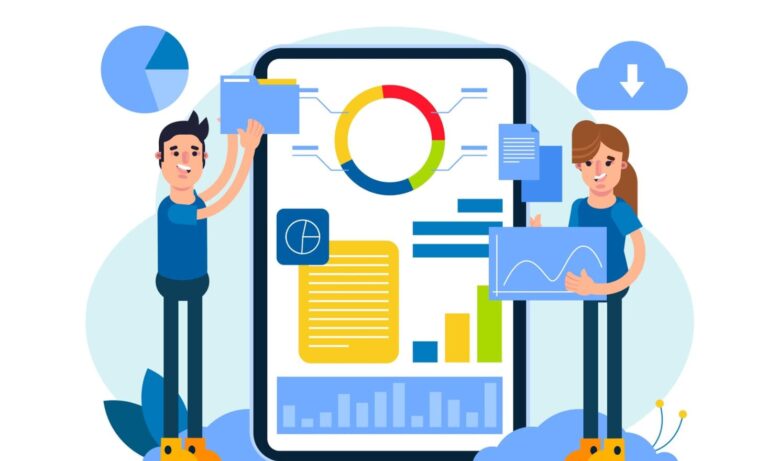Are you having trouble with your Cox Panoramic WiFi router? Have you noticed an orange blinking light on the device that just won’t go away?
Don’t worry, you’re not alone. Many users have reported this issue, and it can be quite frustrating, especially when you need a stable internet connection.
Why Is My Cox Panoramic WiFi Router Blinking Orange?

In this comprehensive guide, we’ll dive into the root causes of the orange blinking light on your Cox Panoramic WiFi router and provide you with five easy fixes to get your internet back up and running smoothly.
Why Is Your Cox Panoramic WiFi Router Blinking Orange?
First, let’s understand what that orange blinking light means. When you see this light on your Cox Panoramic WiFi router, it indicates that there is a connection issue.
Typically, the light should blink for about 60 seconds while the router tries to reconnect to the network. Once the connection is successfully established, the light should turn solid white.
However, if the orange light keeps blinking for more than 60 seconds, it signifies that there is an ongoing problem that needs to be addressed.
What Does the Blinking Orange Light on My Cox Panoramic Wi-Fi Mean?
The blinking orange light on your Cox Panoramic WiFi router is a status indicator designed by Cox to help you understand the device’s current condition.
It implies that the router is attempting to connect to the network.
- This light appears when you restart your modem or when the connection drops, prompting the router to automatically try and reconnect.
- Under normal circumstances, the orange light should blink for about 60 seconds while the modem tries to reestablish the connection.
- Once the connection is successful, the light should turn solid white, indicating that everything is working correctly.
However, if the orange light continues to blink after 60 seconds, it means there is a connection issue that needs to be resolved.
Important Note: If you see the light blinking orange and green, this is not related to a connection problem.
An orange and green blinking light means that a firmware update is in progress, and you should not unplug your modem.
How to Fix the Orange Blinking Light on Your Cox Panoramic Wi-Fi?
Now that we understand what the orange blinking light signifies, let’s explore five easy fixes to resolve the connection issue and get your Cox Panoramic WiFi router back to normal.
1. Soft Reset Modem
The most straightforward solution is to soft reset your Cox Panoramic WiFi router. This can often resolve minor connection issues or glitches that prevent the router from communicating with the network properly.
Here’s how to perform a soft reset:
- Unplug the router from its power source.
- Wait for at least 60 seconds.
- Plug the router back into its power source.
This simple process will force the router to reconfigure its connection, which should clear up any temporary issues causing the orange blinking light.
2. Check Loose Cables & Connections
Sometimes, the orange blinking light can be caused by loose or damaged cables. If the connections between your Cox Panoramic WiFi router and other devices are not secure, it can lead to various performance issues, including the dreaded orange light.
To fix this:
- Inspect all cables connected to your router for any signs of looseness or damage.
- If you find a loose cable, simply plug it in properly.
- If there are no visible issues, try unplugging all cables and then plugging them back in securely.
- Replace any damaged cables immediately.
3. Eliminate Signal Interference or Weak Signal
Interference or a weak signal can also prevent your Cox Panoramic WiFi router from establishing a stable connection, resulting in the orange blinking light. This could be due to the router’s positioning or obstacles blocking the signal.
To resolve this issue:
- Try repositioning the router within its current location.
- If that doesn’t work, move the router to a different area of your home.
- Make sure no large objects or thick walls are obstructing the signal path between the router and your devices.
4. Replace an Old or Damaged Router
While Cox Panoramic routers are designed to be durable, they can become outdated or damaged over time, leading to performance issues like the orange blinking light.
- Most routers have a lifespan of 5-10 years, depending on usage and environmental factors.
- If your router has been dropped or physically damaged, it may need to be replaced.
If you’ve tried all the previous steps and the issue persists, it might be time to consider upgrading to a newer router from Cox.
5. Hard Reset Modem
If none of the above solutions work, you can try performing a hard reset on your Cox Panoramic WiFi router as a last resort. This will restore the device to its factory settings, which may resolve any persistent connection issues.
Here’s how to hard reset your router:
- Locate the Reset button on the back of the router.
- Press and hold the Reset button for approximately 30 seconds.
- Wait for the lights to turn back on and stop blinking.
- Once you see a solid white light, it indicates that the reset was successful, and the connection issue should be resolved.
Important Note: A hard reset will erase all your personal preferences and customizations, reverting the router to its default settings.
FAQs:
- What if the orange light keeps blinking after a soft reset?
If the orange light persists after a soft reset, try checking for loose cables or signal interference. If the issue continues, you may need to perform a hard reset or consider replacing the router.
- Can I hard reset the router without pressing the Reset button?
No, the only way to perform a hard reset on your Cox Panoramic WiFi router is by pressing and holding the Reset button for 30 seconds.
- Will a hard reset delete my saved WiFi passwords?
Yes, a hard reset will restore the router to its factory settings, which means you’ll need to reconfigure your WiFi network and re-enter your passwords after the reset.
- How often should I replace my Cox Panoramic WiFi router?
While there’s no definitive timeframe, most routers have a lifespan of 5-10 years, depending on usage and environmental factors. If you notice persistent performance issues or the router is physically damaged, it’s likely time for an upgrade.
- Can I use a different router with Cox Internet service?
Yes, you can use a compatible third-party router with your Cox internet service. However, it’s recommended to consult with Cox or refer to their documentation for approved devices and setup instructions.
Remember, if you’re still experiencing issues with your Cox Panoramic WiFi router after trying these fixes, don’t hesitate to reach out to Cox customer support for further assistance.
More Router Blinking Issue Fixing Guides:
Conclusion:
Dealing with a blinking orange light on your Cox Panoramic WiFi router can be frustrating, but with the right troubleshooting steps, you can get your internet connection back up and running smoothly.
Remember, the orange blinking light indicates a connection issue, and by following the five easy fixes outlined in this guide – soft resetting the modem, checking cables and connections, eliminating signal interference, replacing an old or damaged router, or hard resetting the modem – you can resolve the problem and enjoy a seamless online experience.
Don’t let the orange blinking light get you down!
Follow these simple steps, and you’ll be back to streaming, browsing, and connecting without any interruptions in no time.