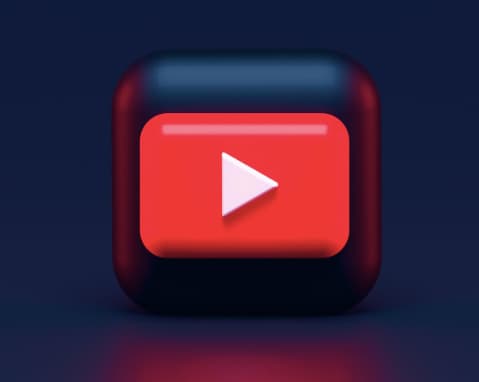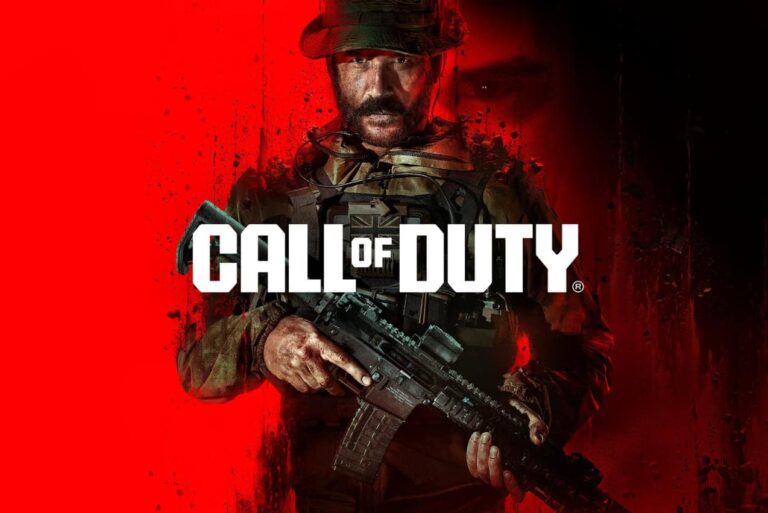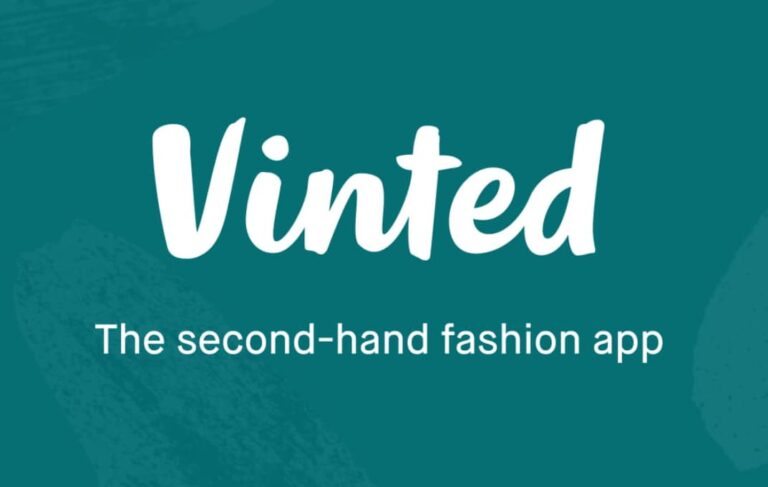How to Install APK File on Android Phone?

To install an APK file on an Android phone, you need to allow your device to install apps from unknown sources.
Here’s how to do it:
- First, open your phone settings app.
- Scroll down and tap on the “Security” or “Privacy” option.
- Look for the “Unknown sources” or “Allow apps from unknown sources” option and enable it. It will allow you to install apk files from sources other than the Google Play Store.
- Once you’ve enabled this option, you can download an APK file from the internet and install it on your device.
Here are the detailed steps:
- Download the APK file you want to install on your Android device. You can download it from a trusted website or directly from the app developer’s website.
- Once the download is complete, open the Downloads folder on your device and locate the APK file.
- Click on the desired APK File to start the installation procedure.
- A window will pop up asking you to confirm the installation. Tap on “Install” to continue.
- Wait for the app to be installed on your device. It will take some time to install, depending on your APK file size.
- Once the app is installed, you can find it in your app drawer and open it.
Keep in mind that installing apps from unknown sources can be risky, so make sure you trust the source before installing any app on your device.
Is APK File Safe to Install on Android?
In general, APK files are safe to install on Android devices. However, there are some risks associated with installing APK files from unknown or untrusted sources.
When you download an APK file from a trusted source, such as the Google Play Store, you can be confident that the app is safe to install. However, when you download an APK file from an unknown or untrusted source, there’s no way to verify that the app is safe.
The app could be malicious and could potentially harm your device or steal your personal information. Therefore, it’s important to only download APK files from trusted sources. If you’re not sure if a source is trustworthy, you can do some research to find out more about the website or app developer.
In addition, it’s a good idea to install a security app on your Android device that can scan apps for viruses and other malicious software. This can help protect your device from any potential threats that may be present in an APK file.
Overall, while APK files are generally safe to install, it’s important to be cautious and only download them from trusted sources.
How to Install APK File on Windows PC?
To install an APK file on a Windows PC, you need to use an Android emulator.
An Android emulator allows you to run Android apps on your PC, so you can install and use an APK file just as you would on an Android device.
Here’s how to install an APK file on a Windows PC using an Android emulator:
- Download and install an Android emulator on your PC. There are several popular options, such as BlueStacks, NoxPlayer, and MEmu.
- Once the emulator is installed, launch it and sign in with your Google account to access the Google Play Store.
- Download the APK file you want to install on your PC. You can download it from a trusted website or directly from the app developer’s website.
- Once the download is complete, drag and drop the APK file into the emulator or use the emulator’s built-in file manager to locate the APK file and install it.
- Wait for the app to be installed on your emulator. This may take a few minutes depending on the size of the app.
- Once the app is installed, you can find it in the app drawer of the emulator and launch it.
Keep in mind that some apps may not work properly on an emulator, so it’s not always a perfect solution. But for most apps, an emulator is a good way to run APK files on a Windows PC.