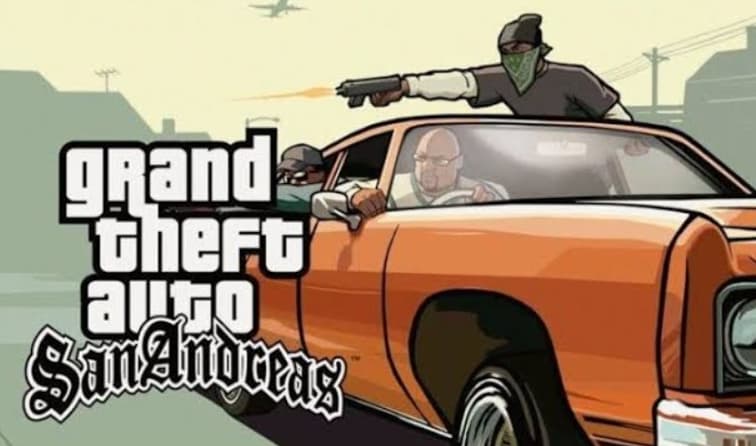In this guide, you will learn, How to Print From Android Phone via USB with step by step procedure, so simply follow this guide and you will be able to print your documents from an android phone via USB easily.
So let’s begin.
How to Print From Android Phone via USB?
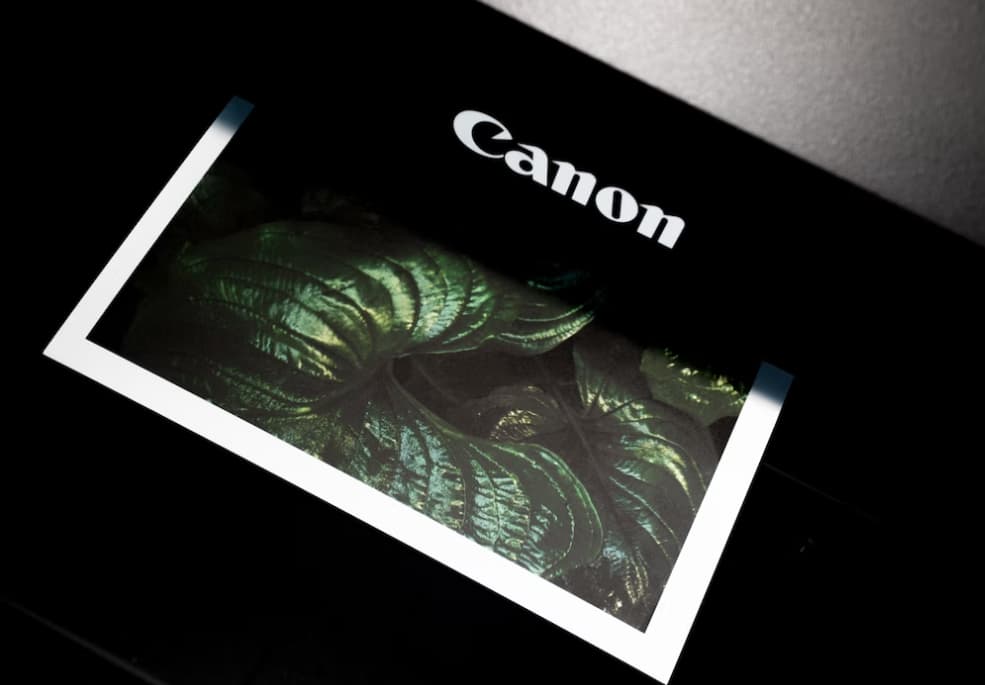
To print from an Android phone via USB, you will need the following:
- A printer that is compatible with USB printing and has a USB port.
- A USB cable to connect your Android phone to the printer.
- A printer driver or app on your Android phone that allows you to print documents or photos.
Here are the steps to follow:
- Connect your Android phone to the printer using the USB cable.
- On your Android phone, go to Settings > Connected devices > Printing.
- Enable the “USB printing” option, if it is not already enabled.
- Select the printer you want to use from the list of available printers.
- Open the document or photo you want to print on your Android phone.
- Tap the Share or Print button (this may vary depending on the app you are using).
- In the print menu, select the printer you want to use and adjust any other print settings as needed.
- Tap the Print button to send the document or photo to the printer.
Note: If your printer is not listed in the print menu, you may need to install a printer driver or app on your Android phone.
How to Connect Android Phone to Printer with USB?
To connect an Android phone to a printer using a USB cable, follow these steps:
- Make sure the printer is turned on and connected to the same Wi-Fi network as your Android phone.
- Connect your Android phone to the printer using the USB cable.
- On your Android phone, go to Settings > Connected devices > Printing.
- Enable the “USB printing” option, if it is not already enabled.
- Select the printer you want to use from the list of available printers.
- If prompted, allow the printer to access your phone’s storage.
Once the connection is established, you should be able to print documents or photos from your Android phone to the printer. Keep in mind that not all printers support USB printing, and you may need to install a printer driver or app on your Android phone to enable this feature.
Best Printer Apps for Android 2023
There are several printer apps available for Android devices that allow you to print documents and photos directly from your phone. Here are some of the best printer apps for Android:
- PrinterShare: This app allows you to print documents, photos, and emails from your Android phone to any printer that is connected to the same Wi-Fi network as your phone. It also supports printing to remote printers via the cloud.
- Google Cloud Print: This app is developed by Google and allows you to print from your Android phone to any printer that is connected to Google Cloud Print. You can also use this app to print from your phone to any printer that is connected to the same Wi-Fi network as your phone.
- PrintCentral: This app allows you to print documents, photos, and emails from your Android phone to any printer that is connected to the same Wi-Fi network as your phone. It also supports printing to remote printers via the cloud.
- HP Smart: This app is developed by HP and allows you to print from your Android phone to any HP printer that is connected to the same Wi-Fi network as your phone.
- Canon PRINT Inkjet/SELPHY: This app is developed by Canon and allows you to print from your Android phone to any Canon printer that is connected to the same Wi-Fi network as your phone.
It’s important to note that not all printer apps support all types of printers, so make sure to check the app’s compatibility before downloading it.
Also Check:
- How To Connect Bluetooth Headphones To Roku TV
- How to Become an Android App Developer
- How to Install APK File on Android Phone
Conclusion:
So now you know How to Print From Android Phone via USB but if you still have any queries or feedback then you can drop your queries in the comment section below.