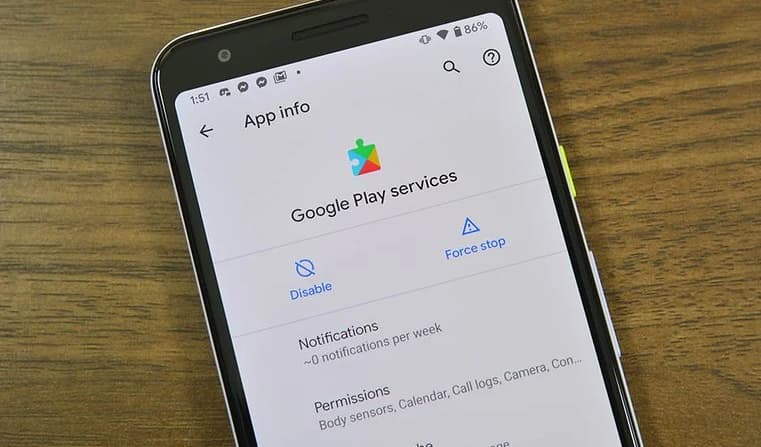Installing a security camera brings peace of mind knowing your home is monitored 24/7. Just set it up and the camera will dutifully record any activity while you’re out. Eufy cameras are a top option for their sharp HD video, intelligent features, and affordable pricing.
However, technology doesn’t always work perfectly. One of the most common complaints from Eufy camera owners is the camera randomly stops recording events. You’ll notice missing footage during key times when you need to check on the house.
Not having important events recorded defeats the entire purpose of the security camera! Thankfully, with systematic troubleshooting, you can usually resolve Eufy camera recording problems and have it capture all the action reliably.
Eufy Camera Not Recording Events

In this guide, I’ll outline the top reasons a Eufy camera may not record events and how to fix them based on my experience. Let’s dive in!
Also Fix: Wyze Camera Keeps Going Offline
Why Might My Eufy Camera Not Recording Events?
Before getting to the solutions, let’s look at some of the most common reasons a Eufy camera will fail to record events as expected:
- Incorrect app settings – If motion detection or recording modes are disabled in the app, the camera won’t record.
- Weak WiFi signal – Loss of WiFi connectivity prevents the camera from communicating with the app.
- Outdated firmware – Old firmware versions cause bugs and glitches that disrupt recording.
- Camera placement – If the camera’s field of view doesn’t cover the active area, it will miss events.
- Lens obstructed – A dirty lens prevents the camera from seeing motion to record.
- Hardware failure – Faulty components like imaging sensors or storage can cause recording failures.
I’ll go over how to check for each of these potential issues so you can get your Eufy camera back to properly recording events.
Step-by-Step Guide to Fix Eufy Camera Not Recording Events
Follow these troubleshooting steps to resolve your Eufy camera not recording:
#1: Verify Recording Mode is Enabled
This obvious but easy thing to check – make sure the recording mode is turned on in the Eufy app!
- Open the Eufy Security app and select your camera.
- On the events page, ensure the switch next to “Record Events” is in the ON position (blue colored).
- If toggled off, turn on the event recording and test the camera.
With event recording disabled, the camera won’t record anything.
#2: Confirm Motion Detection Settings
Similarly, the camera needs motion detection enabled to know when to start recording:
- Go to your camera in the Eufy app and select the settings cog icon.
- Choose Motion Detection and make sure the toggle here is also switched ON.
- If turned off, your camera has no trigger to initiate recording.
Re-enabling motion detection fixes many event recording failures.
#3: Adjust Motion Detection Sensitivity
If motion detection is on but the camera still isn’t recording, the detection sensitivity may be set too low:
- In Motion Detection settings, move the sensitivity slider higher incrementally.
- Higher sensitivity means the camera will detect smaller motions.
- But too high can lead to false alerts, find the right balance through testing.
Increasing sensitivity triggers the camera to record more human and vehicle movements.
#4: Customize the Motion Detection Zones
Cameras detect and record motion within defined zones in their field of view:
- By default, Eufy cameras record everything in their complete field of view.
- But you can set custom activity zones around only key areas if desired.
- Ensure your motion zones cover the areas you want to record.
Tailoring detection zones prevent missing important events.
#5: Check Eufy Camera Battery Level
Running out of battery will prevent the camera from recording:
- In the Eufy app, check the battery icon for your camera.
- The red battery icon means the camera is low on charge and needs power.
- Fully charge the camera battery via USB or solar panel.
Keeping the battery charged ensures continuous operation.
#6: Power Cycle the Eufy Camera
As with any electronic device, turning it off and on again can clear up temporary glitches:
- Physically disconnect power from the Eufy camera for 1 minute.
- Reconnect power and let the camera fully reboot and initialize.
- Power cycling often resolves odd errors preventing recording.
This simple reset typically fixes flaky issues.
#7: Factory Reset the Eufy Camera
For stubborn problems, performing a full factory reset provides a clean slate:
- Press and hold the sync button on the camera base for 10+ seconds until you hear a tone.
- Let the camera reset itself, which takes 1-2 minutes.
- Follow the setup guide to reconnect it to the Eufy app after resetting.
Resetting the camera to factory condition eliminates any problematic settings.
#8: Switch Eufy Camera to a Better WiFi Network
Lack of a solid WiFi connection will lead to recording failures:
- In the Eufy app, check the camera is connected to a strong WiFi network.
- Switch to a faster, more reliable home WiFi network if the signal is poor.
- Or reposition the camera closer to the router for better reception.
Robust WiFi is essential for consistent camera communication.
#9: Update Eufy App and Camera Firmware
Outdated app and firmware versions can be responsible for bugs preventing recording:
- In the app store, check that you have the latest Eufy app installed. Update if available.
- In the Eufy app, go to camera settings and verify firmware is up-to-date.
- If new firmware is available, update the camera.
The current app and firmware improve reliability.
#10: Inspect the Camera Lens
A simple explanation of your Eufy camera stops recording – it can’t see motion due to an obstructed lens:
- Carefully inspect the camera lens for any dirt, dust, spiderwebs, etc.
- Use a microfiber cloth to gently clean the lens if needed.
- Make sure no insects or debris are blocking the lens.
Cleaning the lens seems obvious, but is an easy thing to overlook!
#11: Contact Eufy Support for Hardware Repair
If you’ve tried everything and the camera still fails to record, it likely has a hardware defect:
- Technical issues like bad imaging sensors, storage failures, or power problems.
- Eufy support can run diagnostics and arrange warranty repair if needed.
- Get a replacement Eufy camera if they determine hardware failure.
Hardware faults require repair or replacement from the manufacturer.
Tips to Avoid Future Eufy Camera Recording Events Problems
Here are some tips to help avoid Eufy camera recording failures going forward:
- Regularly check settings – Verify motion detection, activity zones, and recording are enabled as needed.
- Improve home WiFi – Upgrade router or add mesh network extender for solid coverage.
- Keep firmware updated – Always update the Eufy app and camera firmware.
- Setup alerts – Get notifications if the camera goes offline to detect issues promptly.
- Clean the lens – Periodically clean the camera lens to avoid dust/debris buildup.
- Add backup power – Consider a solar panel or external battery as a backup if the power loss is common.
With a few precautions, you can avoid the headache of unexpected camera recording failures down the road.
FAQs on Eufy Camera Not Recording Events
Here are some common troubleshooting questions related to fixing Eufy camera events not recording:
- How do I view recorded events on my Eufy camera?
In the Eufy app, tap on the Events icon then Event Logs to see motion triggered recordings from your camera.
- Why does my Eufy camera keep losing WiFi connection?
This is usually caused by distance from the router, interference from structures, or competing WiFi traffic. Try relocating the camera or router closer together.
- Can I use a microSD card if my Eufy cam won’t record events?
Yes, a microSD card adds local storage as a backup if the camera has issues communicating over WiFi to record in the cloud.
- What is the best Eufy camera model overall?
Two of Eufy’s top cameras are the EufyCam 2C 2-camera kit for its well-rounded features and the EufyCam 2 Pro for 4K resolution and smart search of footage.
- How far can my Eufy camera be from my home WiFi router?
Eufy recommends positioning cameras within 30 feet of your WiFi router for reliable connectivity. Longer distances may result in spotty connections.
Final Thoughts?:
When your Eufy security camera stops recording important events, it renders the camera useless. Thankfully, in most cases, consistent troubleshooting can identify the problem and get the camera working properly again.
The solutions provided in this guide will help pinpoint what’s preventing your Eufy camera from recording events so you can restore its continuous monitoring abilities. With their sharp HD video and intelligent detection, Eufy cameras are worth the effort to keep them running smoothly.